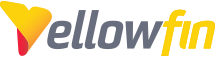The Yellowfin & Tomcat log files are extremely useful when trouble-shooting issues, or just to find out how things are currently running.
Most log files are stored under Yellowfin\appserver\logs by default.
You can modify what information is logged, and how log files are treated by modifying the log4j.properties file, located in the directory Yellowfin/appserver/webapps/ROOT/WEB-INF/.
***BEFORE making any changes to the file, it is recommended that you back this up and place it in a different location***
It's also worth noting, if you are emailing these files, you may need to stop the Yellowfin service (especially on Windows) as it will either not allow you to send, or send blank files.
The list of log files (with default options) are listed below:
Yellowfin Installation File: l ocation: \<Installation Folder\
This is the installation log file, and contains all install options chosen and any errors encountered during install. YellowfinInstallLog-XXXX.log (where XXXX is the date of installation)
Yellowfin Patch Log File: location: \<Installation Folder\
This is the update installation log file, it contains update information (such as updating the database) and will capture any errors encountered. You will have a log file for each update that you have run. YellowfinPatchLog--XXXX.log.log (where XXXX is the date the update was run)
Yellowfin.log File: location : \<Installation Folder>\appserver\LOGS
This is the Yellowfin application log, and will log processes/tasks that are run in Yellowfin, such as startup, running reports, exporting items etc. It will also capture most application errors. By default this file will cycle once it reaches 1024KB, and will create up to 9 files. E.g. Yellowfin.log.1, Yellowfin.log.2. etc... Also note, additional information can be logged by enabling How to turn on Debug Logging?
JDBC.Log File: l ocation : \<Installation Folder>\appserver\LOGS
This is Yellowfin configuration database log file, it will show the repository DB startup and any connection errors.
S ource.XXXX.log Files: (Where XXXXX is the ID of the data source) l ocation : \<Installation Folder>\appserver\LOGS
These files contain connection information specific to the data source. Each data source has it's own ID , so for each data source, a respective log file will exist. When a data source is deleted, the log file is not, it will need to be manually removed.
Catalina.XXXX.log File: (where XXXX is the date Tomcat was started) location : \<Installation Folder>\appserver\LOGS
This is the Tomcat startup log, and will log any errors encountered while starting the service.
Stdout_XXXX.log File: (where XXXX is the date Yellowfin was started) location : \<Installation Folder>\appserver\LOGS
This file is ONLY present if you have installed Yellowfin as a Windows service. This will contain information that is usually visible in the console log (the black window that opens when you start Yellowfin).
Jakarta_service_XXXX.log File: (where XXXX is the date Yellowfin was started) location : \<Installation Folder>\appserver\LOGS
This file is ONLY present if you have installed Yellowfin as a Windows service. This will contain information relating to the actual Windows service start.
Catalina.out File: location : \<Installation Folder>\appserver\LOGS
This file is ONLY present if you have installed Yellowfin on a Mac (OS X)/Linux box. This will contain all information relating to the Yellowfin application process, it captures all errors and processors. This will NOT be available on a Mac/Linux box if you are running it via the 'Startup (Terminal)' option, as all info will be logged in the console (as you would see on a Windows box).
Stdout_XXXX.log File: (where XXXX is the date Yellowfin was started) location : \<Installation Folder>\appserver\LOGS
This file is ONLY present if you have installed Yellowfin as a Windows service. This will contain all information relating to the Yellowfin application process, it captures all errors and processors.
Stderr_XXXX.log File: (where XXXX is the date Yellowfin was started) location : \<Installation Folder>\appserver\LOGS
This file is ONLY present if you have installed Yellowfin as a Windows service. This should capture the same errors from the stdout file, however it should not contain any other processes.