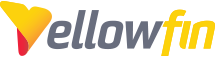There are times when a client will send you their entire Yellowfin folder, and you need to get this running on your PC. But how do you do this I hear you ask? Well...it's actually pretty easy.
First, it's important to understand exactly what you're getting in this folder. You are getting:
-Tomcat
-Yellowfin application (\Yellowfin\appserver\webapps\ROOT) folder
-Possibly Ski Team (\TutorialData)
-Possible Yellowfin DB (\data) if using HSQL
-Backups of the ROOT folder (\backup) if they have performance ANY upgrade
Second, you need to wonder if you really need everything. Do you just want the ROOT folder etc..?
In any case, this article applies to using their folder in it's entirety.. though keep in mind, this does not allow you to connect to their Yellowfin DB, that is all handled via the web.xml.
Now.. the fun part.
To get Yellowfin running, you will need to;
Update Tomcat settings so that it knows what to start up, and where Java is located.
If you're not sure what the values are.. just look at an existing working install on your machine and use as reference.
- Modify catalina.bat/catalina.sh and re-point the below parameters:
rem set JRE_HOME to value chosen in installer
rem set CATALINA_HOME to install directory - Modify the web.xml (\yellowfin\appserver\webapps\root\web-inf) and re-point the below parameter:
"http://java.sun.com/dtd/web-app_2_3.dtd" [
- OPTIONAL? I have only had to do this once, so it may not be something you come across. But just in case.
Modify the ROOT.xml (Yellowfin\appserver\conf\Catalina\localhost) and re-point the below parameters:
That's it. Start Yellowfin!