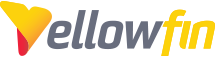How can I ensure that all my Yellowfin Business Intelligence artifacts are saved properly? You can accomplish this through the Export functionality in the Yellowfin application. To export artifacts from Yellowfin, navigate to your Administration panel and select Export.
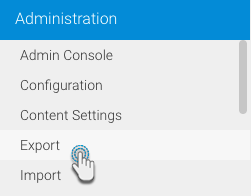
Select the what items you wish to export:
Once at the export page, use the search panel on the bottom left to search for the content that you want to add to the file. (To better understand how to operate this search panel, click here.)
- Drag and drop the chosen content across to the export list panel
- You can view the status bar for a quick glimpse into the content you have selected from the file. (Click here to discover each of the features of this status bar in detail.)
- If you want to delete anything from the export list, simply select and drag it out of the export panel.
Or hover over the content item you want to remove until a delete icon appears at the end, and then click on it

- Or click on the clear button on the top left side to delete all the selected records from the export
Then select yes on the confirmation dialogue box
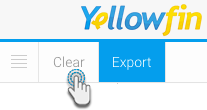
- You can also view details of each of the export file content. Simply click on a content record and it will expand to show you its description (if any has been provided by the creator of the content) and all of its linked content/dependencies
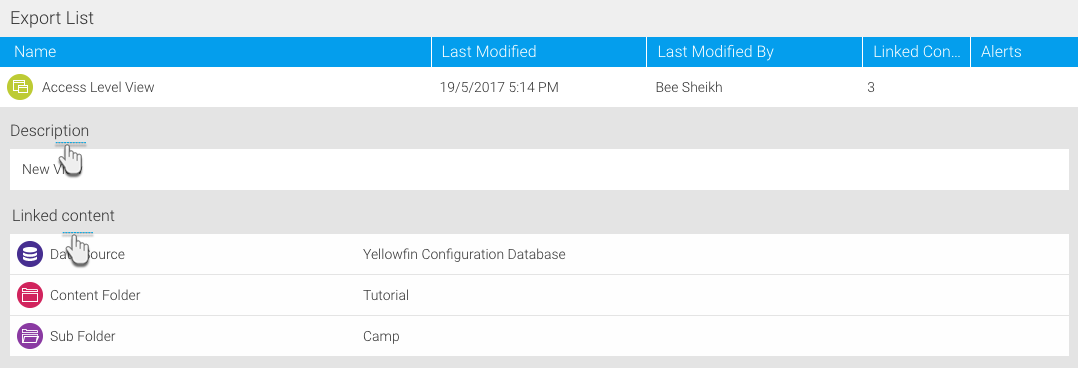
- Once you’re satisfied with the file contents, click on the Export button on the top left side
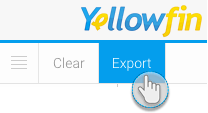
- In the new popup box, give your export file a name before saving it
- If your content list contains a GeoPack, then you have the option to include or exclude that GeoPack in your file. (Our example below shows the GeoPack included in the file)
- Adding a GeoPack to your export file will make it bigger in size. You must ensure that the required GeoPack doesn’t already exist in the destination instance.
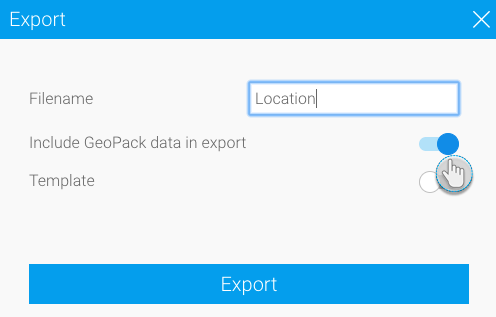
- You can also save the content you selected for this export file as a template and reuse it again at another time; just enable the template button to do so
- Then provide a name for the template as well
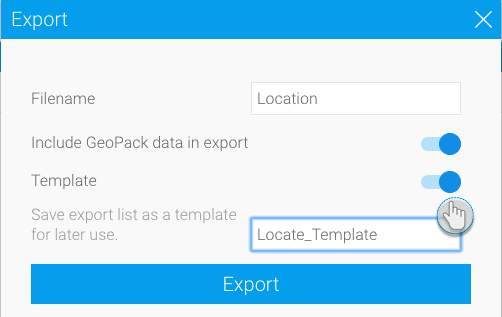
- Finally, click export; your YFX export file will be saved in the folder where your downloaded items are saved, depending on your browser’s settings
For reference, the Yellowfin artifact dependency structure is depicted in the diagram below:
Back-up duplication:
Abiding by back-up management best practice is essential. This means:
- Creating multiple duplications to local and external sources.
- Keeping levels of back-up, even if that is the last 14 days.
Remember, assuming your artifacts are safe with a single back-up copy is wishful thinking. SAFE means keeping multiple copies of critical files on different media. Whether it is databases, transaction logs or critical business files, you must always have a fallback position.
So, remember to:
- Back-up to local disks for the fastest recovery
- Back-up to an external central back-up server (SAN, Tape)
- Back-up to USB Portable Drives that can be easily unplugged and connected to another server should the primary server fail
- Back-up to tape – preferably locking the tapes in a fireproof box, or taking them offsite.
There are many ways to automate all of these protections from simple ROBOCOPY scripts, to enterprise level back-up software applications.
You can read about The Import Process in our corresponding Wiki entry here.
Put these general back-up and recovery best practices into action, and you’ll never exhaust your options when a recovery is needed.