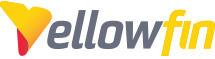Why does Report Security Matter?
Report security and confidentiality is very important to many Yellowfin report writers. This is because reports may contain content not suitable for every report consumers to read (confidential, privileged, privacy act, etc).
To many writers it is critical to ensure sensitive reports and the data within remain only accessible to a target audience.
How Can I Secure a Report?
There are several methods that can be used to restrict access to a report. The primary methods of restricting a report are through Report Access, Display Restrictions, and Distribution Security settings.
1. Report Access
Report Access restrictions allow a report writer to designate a report as either Public or Private. By default, newly created reports are set to Public, allowing any report consumer with public report access to view it. You can restrict Report Access by either creating a new report or editing a previously created report and opening the Report -> Save or Save As option menu.
By moving the Report Access slider from Public to Private, a Private Report Security drop down menu will be made available. Clicking this drop down allows the report writer to specify what user or groups can have access to the report.
From here, the report writer will be presented with an +Add people or groups option to designate individual user or group permissions to the report. The writer could also change permissions of people or groups that have previously given access.
Selecting a user or group (in this case John Smith) will give them permissions to the report with either read or edit permissions depending on the writers preference.
At this point, activating the report will only allow John Smith and the System Administrator access. A different user will be unable to access or even search for the report. Furthermore, the report won't appear on any dashboards that a user doesn't have access to.
2. Display Restrictions (Hiding)
If individual permissions aren't necessary or more permissions are required a report writer can specify Display Restrictions. Display Restrictions settings are straightforward and outline where a report can be viewed. They are accessed by either creating a new report or editing a previously created report and opening the Report -> Save or Save As option menu.
Underneath the Display drop down, the Browse Page and Dashboard slider are enabled by default. When disabled they restrict a report from those locations. Meaning, if the Browse Page or Dashboard slider is set to Off, these particular reports can't be browsed to or added to dashboard tabs.
This functionality provides flexibility to a report writer by adding more restrictive access to a report that has been made private or by providing a degree of security when private restriction is deemed unnecessary but a report still shouldn't be advertised publicly.
3. Distribution Security
Distribution Security controls how a report can be distributed to report consumers. This security feature helps to ensure that reports aren't being sent to individuals that shouldn't receive them. The Distribution Security drop down is accessed by either creating a new report or editing a previously created report and opening the Report -> Save or Save As option menu.
The sliders and settings within control how a report can be distributed. These sliders can be turned On or Off in varying combinations to achieve report writers specific Distribution Security goals. Setting all sliders to Off and Email & Broadcast Security to Validated Users allows a report writer to achieve the highest level of distribution security.