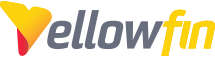In this article we will cover updating Java. While Yellowfin does not generally provide in depth support for Java, we can give some general advice to help with your upgrade.
Download your desired Java build
Our current recommendation is the newest version of OpenJDK Zulu 11 distributed by Azul. Which can be found here: https://www.azul.com/downloads/?package=jdk#zulu
Make sure you choose the correct Architecture for your system. Most modern systems are x86 64-bit.
If you want to use JavaFX for exporting Yellowfin PDFs, make sure you pick the JDK+FX version.
- After installing Java, browse to your Yellowfin/appserver/bin folder and open catalina.bat for Windows or catalina.sh if you are running on Linux/Mac.
- Change the line beginning
set JRE_HOME=
to your new Java install folder. For example it might look like
set JRE_HOME=C:\Program Files\Zulu\zulu-11 - Save the file.
- To verify the successful upgrade, start Yellowfin and navigate to http://yourYellowfinURL/info.jsp
If you use Yellowfin as a Windows service, continue below.
Updating the Windows Service
- Open Command line as an administrator and navigate to your Yellowfin/appserver/bin folder.
- Execute the line:
service remove yellowfin - Open the service.bat file in Notepad and edit the line beginning
set JRE_HOME=
to match your new Java install.
e.g. set JRE_HOME=C:\Program Files\Zulu\zulu-11 - Save the service.bat.
- Go back to the command line and execute the line:
service install yellowfin - Verify again using the method described above.