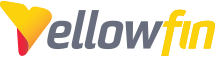If you need to connect to a mail server that only support TLS 1.2, there are a couple of settings you need to add.
1. Ensure your Yellowfin is using javax.mail-1.6.2.jar at a minimum. This can be found in your Yellowfin directory under /appserver/webapps/ROOT/WEB-INF/lib
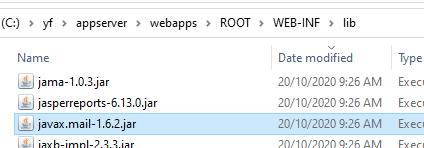
2a. If you are not using a Windows Service, add the following two lines to your catalina.bat/catalina.sh file:
set JAVA_OPTS=%JAVA_OPTS% -Dmail.smtps.ssl.protocols=TLSv1.2 set JAVA_OPTS=%JAVA_OPTS% -Dmail.smtps.ssl.trust=mail.mydomain.com
Where "mail.mydomain.com" is to be replaced with the domain name of your mail server (as identified in it's SSL certificate).
2b. If you are using a Windows Service, open a Command Prompt, navigate to your /Yellowfin/appserver/bin directory and type the following:
tomcatXw.exe //ES/Yellowfin
Where X is to be replaced with your Tomcat version number (eg tomcat8w.exe) and Yellowfin is to be replcaced with the name of your Windows Service. If done correctly you should see the properties window open (as pictured below), then under the Java tab, in the Java Options section add the following lines:
-Dmail.smtps.ssl.protocols=TLSv1.2 -Dmail.smtps.ssl.trust=mail.mydomain.com
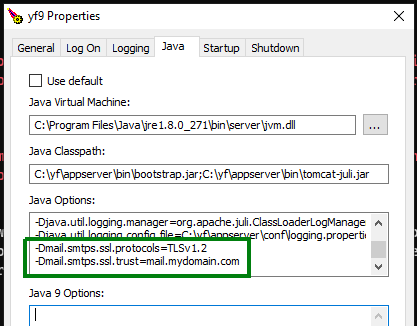 \
\
Where "mail.mydomain.com" is to be replaced with the domain name of your mail server (as identified in it's SSL certificate).
3. Restart Yellowfin