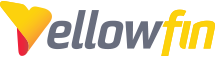To aid in clearing up some confusion regarding the different TimeZone settings, please reference the following:
(Click user name on top left pane) > Profile Settings > Regional Settings > Time zone
This determines the corresponding users TimeZone settings when browsing and creating reports:
If you were to head into your profile and change your Time zone here, you'd see the Last Modified values change.
Changed from '-6:00' to '-8:00' from in the Profile Settings:
Admin Console > Data Sources > [Choose applicable data source] > Usage Parameters > Time zone
The data source's Time Zone is what is followed when broadcasting reports that correspond with the selected data source.
Note: this means that if you have a Client Org accessing reports built on a data source created at the Primary Org level, and that follows the Primary Org's Time Zone, if users in a Client Org create a broadcast for every Saturday at 2 PM, but the Client Org user is 3-hours ahead of the corresponding data sources Time Zone settings as specified by the Usage Parameters above, the broadcast will be sent according to the data source's Time Zone settings... Saturday at 11 AM, in this example.
Administration > Configuration > Region > Time & Date Settings > Default User Time Zone:
The setting under Config. > Region is simply the default for all users in the Primary Org until/if the user selects their own Time Zone settings.
Administration > Client Organizations > [choose Client Org]
The same applies here as to the Default User Time Zone in the Configuration > Region settings - you're simply setting the default Time Zone when creating new data sources or users within the corresponding Client Organization.
Once a user in that Client Org changes their Time Zone in their Profile Settings, anything that user creates or browses will no longer follow the Client Org default Time Zone.
If you don't want certain users to change their default Time Zone's you can de-activate a separate Roles permission that disallows User Profile functions, and possibly assign a User Group to that role if it applies to an entire Client Org:
Broadcasting to External E-mail Addresses:
If you’re using filtered date data, it’s important to recognize these periods are RDBMS-dependent. As such, when broadcasting to external users the exported results will be based on the time zone settings of your RDBMS’ server.
In the following example, the report was built by a user whose Profile Settings Time Zone was set to -7:00, as was the corresponding data source time zone setting, but the RDBMS’ server was set to +12:00, making it tomorrow:
This example is using a Pre-Defined filter value of ‘Today Minus 12 Months’.
You can see that the sub-header indicates the report was created on 12/04/18, and this data set does have a ‘dateint_date’ value in 12/04/17, which you’d see by accessing the report itself when Profile Setting is set to -7:00, but the first value upon broadcasting in this example is 12/05/17 here because the server time of the RDBMS is set to +12:00. If you wanted to include that 12/04/17 value, the server in which the RDBMS resides would need to be changed to -7:00.