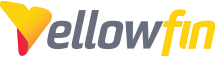This article aims to provide basics information on what the Yellowfin Performance Analysis Tool can do, and how it works. The tool is attached to this article yfmonitor.jar. There is also a version of the tool also attached yfmonitor-nodb.jar which runs all of analysis below, minus any data source analysis.
This article does not cover trouble-shooting practices when analysis performance issues, for that you will need to read Yellowfin Performance Tuning or Monitoring.
What can it do?
With that out of the way, let's discuss what this powerful tool can do
- Automate the capture of info_threads over period specified <<need link>>
- Capture and visualize CPU threads over period specified
- Capture and visualize CPU load over period specified
- Capture and visualize JVM usage over period specified
- Retrieve and compress YF log files
- Capture and visualize YF data source connect errors by reading YF log files
- Retrieve and save the info_cache.jsp page
- Capture and visualize YF internal cache over period specified.
- Retrieve and save the info.jsp page
Note: The modified version of the tool 'yfmonitor-nodb.jar' runs all of the above minus any data source analysis.
Usage
In order to use it, you will need to elevated system permissions, as we will be reading the Yellowfin directory, and creating a zip file. We will also be saving HTML files and screenshot images of your system monitor graphs.
For the best results (complete analysis) it should be run directly on the Yellowfin instance with a GUI supported Operating System. You can run this from a remote server, but your database and CPU will not be analysed unless you can map the Yellowfin folder to where this is being run.
Be aware of number of iterations/ scheduled intervals, as this can put additional load on your server.
Enter Your Yellowfin URL
Enter your Yellowfin URL here. This is used to retrieve info_threads.jsp pages. Leave empty if threads are not needed.
Enter Your Yellowfin Log directory
This is used to retrieve the YF logs files AND will also be used to store files captured by the tool. Please ensure you have write access to this directory. Files created will be stored within the 'ParserLogs' folder.
Number of milliseconds between grabs / Number of iterations to run
Both of these settings work in conjunction and used for info_threads, CPU, Cache, Java load.
Note: For a quick snapshot, 2000 milliseconds (2 seconds) for 120 to 180 iterations ( ~ 4 to 6 minutes ) is suggested
Click to Run the Analysis
Starts the tool.
Output
Once the Analysis is complete, you will then be presented with a range of new windows which you can close as they have also been saved to file.
Note: The number of files is based on options selected and system access.
Here is a list of all possible files/folders generated:
DB_Connection_Analysis
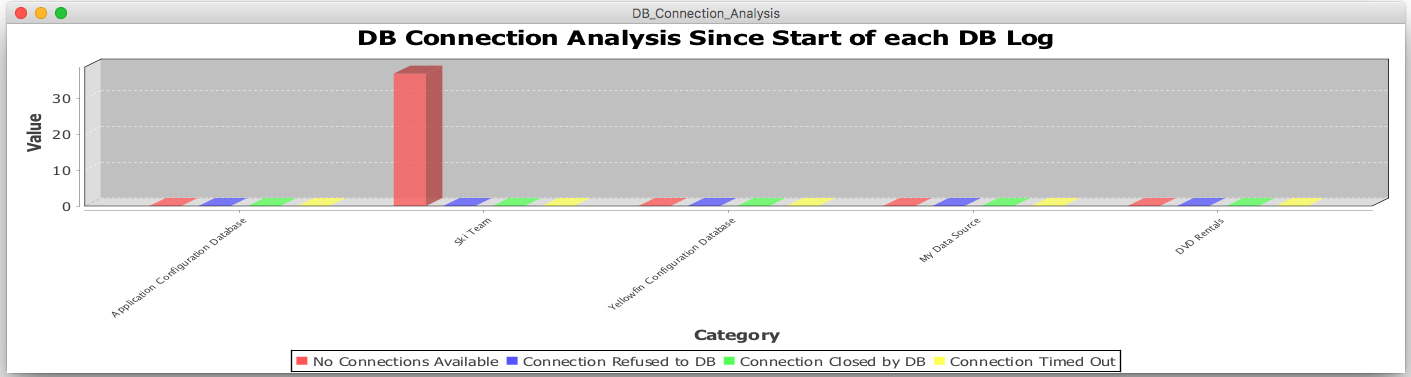
This shows the different data source connections across the system and visualizes events from the relevant logs generated.
Thread_Usage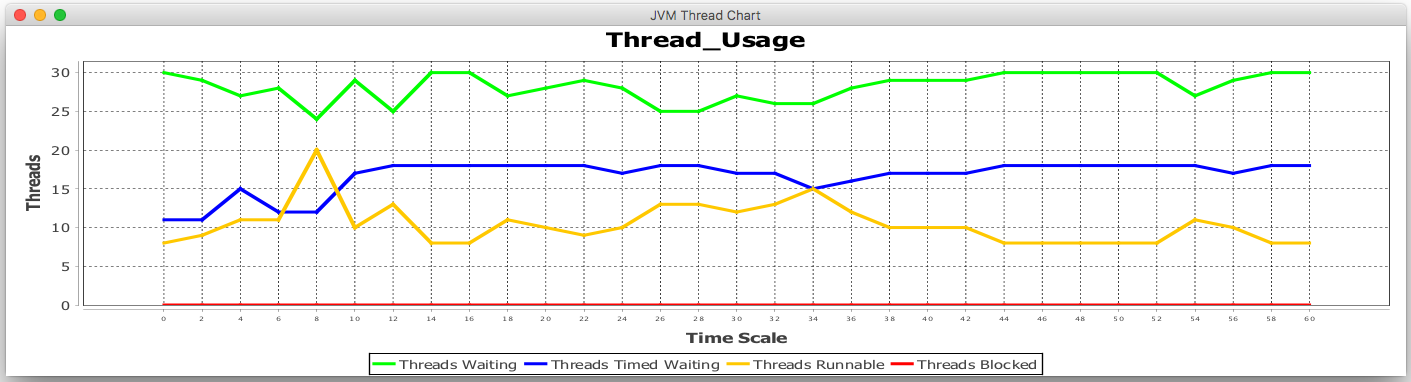
This shows the different YUF threads running, and visualizes based on thread status.
YF_Logfiles_<daterun>
This is a compressed zip folder which contains all YF logs (from appserver\logs) along with all additional analysis captured.
CPU_Load
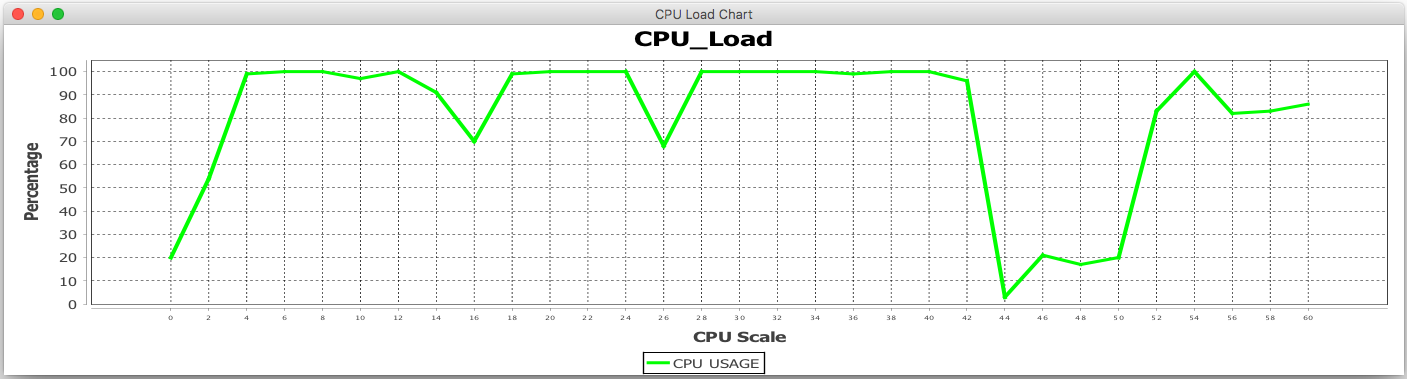
Visualizes the CPU load based on time period specified.
Yellowfin JVM Usage
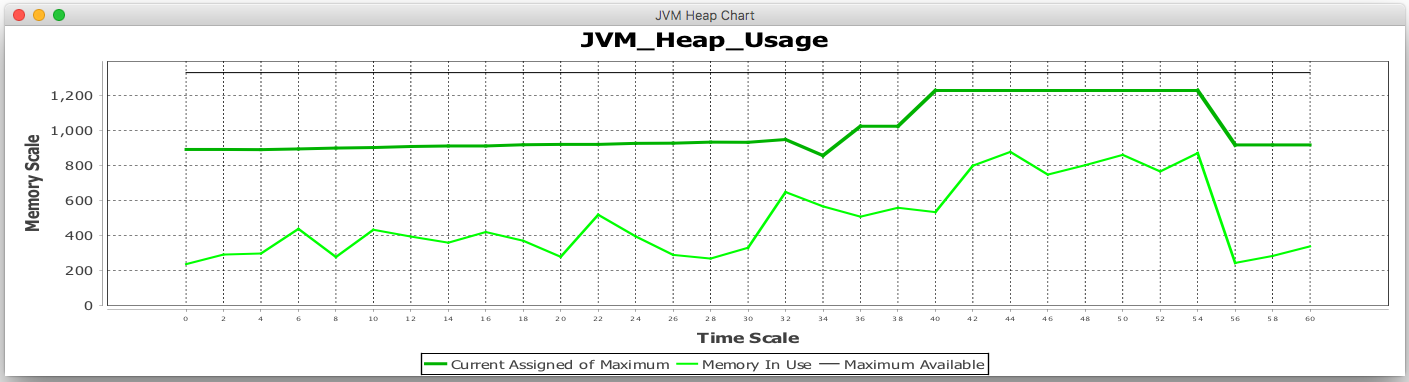
Visualizes JVM load based on time period specified.
Utilisation_of_Caches_in_percentages
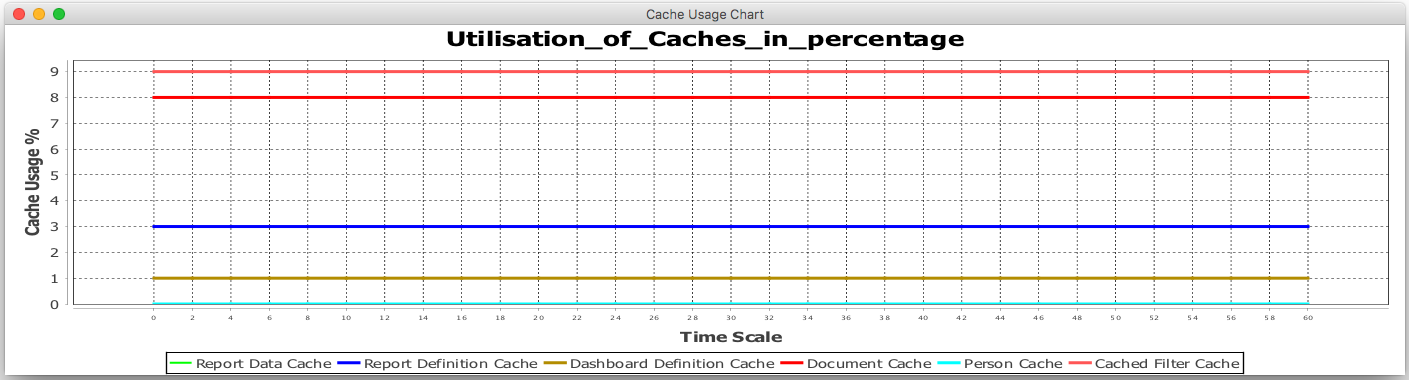
Visualizes YF internal cache usage over time specified.
YF_info.jsp
Captures and saves a local copy of the info.jsp page.
YF_info_cache.jsp
Captures and saves a local copy of the info_cache.jsp page.
YF_info_threads.jsp
Captures and saves a local copy of the first run of info_threads.jsp page.
ParserLogs
Contains all info_threads captured during period specified.
What do to with the files
In most cases you would package these files along with answering the questions in Yellowfin Performance Tuning or Monitoring, and send it to the Yellowfin Support Team for further assistance.
Alternatively, if you have identified issues you can action, simply make proposed changes and run the tool again to identify any improvements.