Prepare Step in View takes too much time
Resolved
Hi,
we recently upgraded to version 7.3 and we are very happy overall.
One thing that we faced is that the step 'Prepare' which is a new step in the creation of the View is really slow as it is also showing the data. Even when the Auto Refresh is disabled, when I create a calculated field and save it, it takes 6 min to refresh the page in order to continue.
Can I somehow avoid that?
In addition, how can I select in which folder my view will be saved? I cannot change the folder afterwards :)
Thank you,
Dim
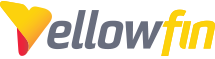
 The same problem
The same problem 
Hi Dim,
Thanks for reaching out with the issue you're experiencing. There's a setting within Administration > Configuration > Views to disable the live data in the Prepare step:
This can set to None to disable showing the live data. Give this a try and let me know if it helps your issue.
As far as the folders views are saved in, these folders are named after the Data Source the view is created on. This is not possible to change and has been designed to help Administrators easily identify which Data Source a view is created upon.
I look forward to your results of making the above change.
Thanks,
Ryan
Hi Dim,
Thanks for reaching out with the issue you're experiencing. There's a setting within Administration > Configuration > Views to disable the live data in the Prepare step:
This can set to None to disable showing the live data. Give this a try and let me know if it helps your issue.
As far as the folders views are saved in, these folders are named after the Data Source the view is created on. This is not possible to change and has been designed to help Administrators easily identify which Data Source a view is created upon.
I look forward to your results of making the above change.
Thanks,
Ryan
Hi Dim,
Thanks for reaching out with the issue you're experiencing. There's a setting within Administration > Configuration > Views to disable the live data in the Prepare step:
This can set to None to disable showing the live data. Give this a try and let me know if it helps your issue.
As far as the folders views are saved in, these folders are named after the Data Source the view is created on. This is not possible to change and has been designed to help Administrators easily identify which Data Source a view is created upon.
I look forward to your results of making the above change.
Thanks,
Ryan
Hi Dim,
Thanks for reaching out with the issue you're experiencing. There's a setting within Administration > Configuration > Views to disable the live data in the Prepare step:
This can set to None to disable showing the live data. Give this a try and let me know if it helps your issue.
As far as the folders views are saved in, these folders are named after the Data Source the view is created on. This is not possible to change and has been designed to help Administrators easily identify which Data Source a view is created upon.
I look forward to your results of making the above change.
Thanks,
Ryan
Replies have been locked on this page!