How to change view datasource?
Completed
Hi team,
we have a new datasource in our environment. Our previous reports are based on datasource A, now when want to use same views to create reports, but views point to datasource B. If I copy those views, i don't see a place i can switch datasource. Any idea?
Thanks,
Vicky
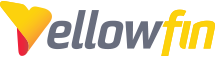
 The same problem
The same problem 
Hi Team,
So If I do create new - view, i can find those existing views attached to datasource B, but we are using single table views, so i have to find view names and add those views one by one. Is there anyway to copy and paste previous views and change datasource? thanks.
Thanks,
Vicky
Hi Team,
So If I do create new - view, i can find those existing views attached to datasource B, but we are using single table views, so i have to find view names and add those views one by one. Is there anyway to copy and paste previous views and change datasource? thanks.
Thanks,
Vicky
Hi Vicky,
Thank you for reaching out. We have a logged defect for this. There should be a change datasource link in the UI in the View Summary section, but there is not. As of an update 4 days ago, the dev team is currently working on the UI spec for this and we are awaiting further updates. I've added you to the client list of those looking for this option.
The workaround at this point is to:Export the view, then import it over the top (to preserve linked objects) - at this point you can then change the data source.
I'll keep you posted with any updates regarding this.
Regards,
Mike
Hi Vicky,
Thank you for reaching out. We have a logged defect for this. There should be a change datasource link in the UI in the View Summary section, but there is not. As of an update 4 days ago, the dev team is currently working on the UI spec for this and we are awaiting further updates. I've added you to the client list of those looking for this option.
The workaround at this point is to:Export the view, then import it over the top (to preserve linked objects) - at this point you can then change the data source.
I'll keep you posted with any updates regarding this.
Regards,
Mike
Hi Mike,
Thanks for your reply. Workaround works for me.
Thanks,
Vicky
Hi Mike,
Thanks for your reply. Workaround works for me.
Thanks,
Vicky
Hi Vicky,
You're welcome! Glad this works for you. I'll let you know when this possibility is available via the UI.
Regards,
Mike
Hi Vicky,
You're welcome! Glad this works for you. I'll let you know when this possibility is available via the UI.
Regards,
Mike
Hi Vicky,
Just writing to inform you this has been marked as fixed and will be published in our next build, 7.4.8. Approximate ETA for that is December, but I'll let you know a more concrete date as the time gets closer.
Regards,
Mike
Hi Vicky,
Just writing to inform you this has been marked as fixed and will be published in our next build, 7.4.8. Approximate ETA for that is December, but I'll let you know a more concrete date as the time gets closer.
Regards,
Mike
Hi Vicky,
Just wanted to let you know that this task has now been completed and included in the latest 7.4.8 release.
You can download latest builds here.
Would love to get confirmation your issue has been resolved with the latest release, so please let me know how it all goes post update, and of course reach out if you have any questions on this.
Thanks,
Mike
Hi Vicky,
Just wanted to let you know that this task has now been completed and included in the latest 7.4.8 release.
You can download latest builds here.
Would love to get confirmation your issue has been resolved with the latest release, so please let me know how it all goes post update, and of course reach out if you have any questions on this.
Thanks,
Mike
Hi Mike,
Was this change also deployed in the 8.0.0 release?
Also, where in the UI do you change the data source for a view?
Hi Mike,
Was this change also deployed in the 8.0.0 release?
Also, where in the UI do you change the data source for a view?
Hi Steve,
8.0 was released before 7.4.8, so it is not in 8.0. I've inquired about whether it will be included in the upcoming 8.0.1 build.
I too am struggling to find where this setting is located. I've reached out to determine this point as well.
Regards,
Mike
Hi Steve,
8.0 was released before 7.4.8, so it is not in 8.0. I've inquired about whether it will be included in the upcoming 8.0.1 build.
I too am struggling to find where this setting is located. I've reached out to determine this point as well.
Regards,
Mike
Hi Steve,
This will be included in the upcoming 8.0.1 build.
This option is found in the right hand side pane of the View's model page:
Regards,
Mike
Hi Steve,
This will be included in the upcoming 8.0.1 build.
This option is found in the right hand side pane of the View's model page:
Regards,
Mike
Hi YF Team,
I found this topic:
But in our version 8.0.8. there is no such option :
Thanks and regards
Matthias
Hi YF Team,
I found this topic:
But in our version 8.0.8. there is no such option :
Thanks and regards
Matthias
Hi Matthias,
Unfortunately, as of 8.0.4 this setting is missing in most contexts once again. I'm going to set this task back to Defect Logged and update the relevant internal task ID to track this. I've also gone ahead and added you to the client list of those being impacted by this behavior in our internal task.
Any potential updates regarding this will be posted here.
Regards,
Mike
Hi Matthias,
Unfortunately, as of 8.0.4 this setting is missing in most contexts once again. I'm going to set this task back to Defect Logged and update the relevant internal task ID to track this. I've also gone ahead and added you to the client list of those being impacted by this behavior in our internal task.
Any potential updates regarding this will be posted here.
Regards,
Mike
Hi Mike, du you have any idea if it will be already included again in the next release?
Regards
Matthias
Hi Mike, du you have any idea if it will be already included again in the next release?
Regards
Matthias
Hi Matthias,
There are no further updates on this task as of yet, though I've requested one. That said, since this hasn't been scoped out yet I don't think this will make it into the next build that I believe is expected to release in March.
Regards,
Mike
Hi Matthias,
There are no further updates on this task as of yet, though I've requested one. That said, since this hasn't been scoped out yet I don't think this will make it into the next build that I believe is expected to release in March.
Regards,
Mike
Hi,
Just to give a possible workaround for this. Previously, if this option disappeared for me, I was able to get it to re-appear by going to 'Prepare' and then back again
If it still does not appear with this trick it is likely because you have cloned the view for editing. If you select direct edit, it will appear again after doing the above
At least that is the case for v9.3.1 but I believe it will work with other versions after 8.0.3
Thanks
Dean
Hi,
Just to give a possible workaround for this. Previously, if this option disappeared for me, I was able to get it to re-appear by going to 'Prepare' and then back again
If it still does not appear with this trick it is likely because you have cloned the view for editing. If you select direct edit, it will appear again after doing the above
At least that is the case for v9.3.1 but I believe it will work with other versions after 8.0.3
Thanks
Dean
Replies have been locked on this page!