Viewing Report Execution Time in Audit Content
Idea Logged
How long each report execution take?
From the link http://wiki.yellowfin.com.au/display/USER74/Background+Execution we find useful information but:
* we cannot spot the menu item "Background Execution" under the Administration Console
* we cannot find in web.xml the ExecutionQueue* parameters commented - can we just add them?
Also:
* can we force a report execution to use only a percentage of the CPU and RAM and not block other report executions (I would ask if the execution queue have priority but what if a report is executed and takes the whole CPU and RAM)?
Thank you
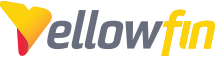
 I like this idea
I like this idea 
Hi Diogo,
Thank you for reaching out.
In order to see the Background Execution option in the Admin console, you must first set appropriate permissions. Head into the Admin Console > Roles > choose applicable Roles > expand the Administration setting > and make sure Background Execution Management is checked:
As for the web.xml, this is found in YF's file structure, not from the Admin Console. The ExecutionQueue parameters must be set by editing this file and uncommenting/following the steps in the Wiki you've attached. The web.xml is located at <YellowfinInstall>\appserver\webapps\ROOT\WEB-INF\
On the point of settings reports to use a percentage of the CPU and RAM, there is an existing Idea in our community to allow editing JVM/CPU settings on a report basis, but this is not currently a feature as of yet.
Let me know if you have any further questions.
Thanks,
Mike
Hi Diogo,
Thank you for reaching out.
In order to see the Background Execution option in the Admin console, you must first set appropriate permissions. Head into the Admin Console > Roles > choose applicable Roles > expand the Administration setting > and make sure Background Execution Management is checked:
As for the web.xml, this is found in YF's file structure, not from the Admin Console. The ExecutionQueue parameters must be set by editing this file and uncommenting/following the steps in the Wiki you've attached. The web.xml is located at <YellowfinInstall>\appserver\webapps\ROOT\WEB-INF\
On the point of settings reports to use a percentage of the CPU and RAM, there is an existing Idea in our community to allow editing JVM/CPU settings on a report basis, but this is not currently a feature as of yet.
Let me know if you have any further questions.
Thanks,
Mike
Thank you for the answer. Can we also see statistics for all the executed reports in order we track the slowest and the optimize them? For example using a similar role of even JMX? Last but not least, the idea from the forum does not have any answer and is there many months so maybe you should plan this in a future release since it would be very useful :)
Thank you for the answer. Can we also see statistics for all the executed reports in order we track the slowest and the optimize them? For example using a similar role of even JMX? Last but not least, the idea from the forum does not have any answer and is there many months so maybe you should plan this in a future release since it would be very useful :)
Hi Diogo,
This is indeed a possibility. If you head to the Yellowfin Marketplace, and look for Audit Content, which is one of the options towards the top, you can download and install that into Yellowfin, which will give you contains 5 views, 3 dashboards and a set of reports to explore your system usage. It allows you to analyse your most active and least active users, roles, groups and client organisations along with the most used reports, dashboards, storyboards, views and data sources. It can also be used to analyse broadcasts, scheduling and monitor your migration patterns. On the note of the existing idea ticket, I've added you to the client list of those in favor of this enhancement so as to increase the chances of seeing some action on this. The Priority is set to High, so at the minimum it will be looked at for consideration between builds. Hope this helps!
Regards,
Mike
Hi Diogo,
This is indeed a possibility. If you head to the Yellowfin Marketplace, and look for Audit Content, which is one of the options towards the top, you can download and install that into Yellowfin, which will give you contains 5 views, 3 dashboards and a set of reports to explore your system usage. It allows you to analyse your most active and least active users, roles, groups and client organisations along with the most used reports, dashboards, storyboards, views and data sources. It can also be used to analyse broadcasts, scheduling and monitor your migration patterns. On the note of the existing idea ticket, I've added you to the client list of those in favor of this enhancement so as to increase the chances of seeing some action on this. The Priority is set to High, so at the minimum it will be looked at for consideration between builds. Hope this helps!
Regards,
Mike
Hi Mike,
Unfortunately Audit Content plugin does not provide the execution time of past reports. Please add this to the list of the features we would like you to implement in the future.
Regards
Hi Mike,
Unfortunately Audit Content plugin does not provide the execution time of past reports. Please add this to the list of the features we would like you to implement in the future.
Regards
Hi Diogo,
I could see this being a good feature. I've gone ahead and created an enhancement request for this. Any potential updates regarding this matter will be posted in here.
Regards,
Mike
Hi Diogo,
I could see this being a good feature. I've gone ahead and created an enhancement request for this. Any potential updates regarding this matter will be posted in here.
Regards,
Mike
Hi Diogo,
There is actually an option called "Run Time" that does give you some information on this, though it's not very detailed, nor does it give exact execution time, but I figured I'd forward this to you in case you haven't seen it and for the possibility you'd find this useful.
Go to Browse Reports > click Columns > click dropdown and select Run Time:
I still have the Idea logged for a more detailed execution time report.
Regards,
Mike
Hi Diogo,
There is actually an option called "Run Time" that does give you some information on this, though it's not very detailed, nor does it give exact execution time, but I figured I'd forward this to you in case you haven't seen it and for the possibility you'd find this useful.
Go to Browse Reports > click Columns > click dropdown and select Run Time:
I still have the Idea logged for a more detailed execution time report.
Regards,
Mike
Replies have been locked on this page!