Line chart - wrong number format in quick info
Defect Logged
Hi,
the calculation of marked values in the quick info is a great function.
Unfortunately, the configured format is not taken into account when preparing the numbers. In Germany, a dot separates the thousands and a comma the fraction > 1.
As it is correct, you see in the quick info for one entry, as soon as more are marked, the comma appears again in the wrong place.
Please correct the error
;) Stefan (v9.8.0.1)
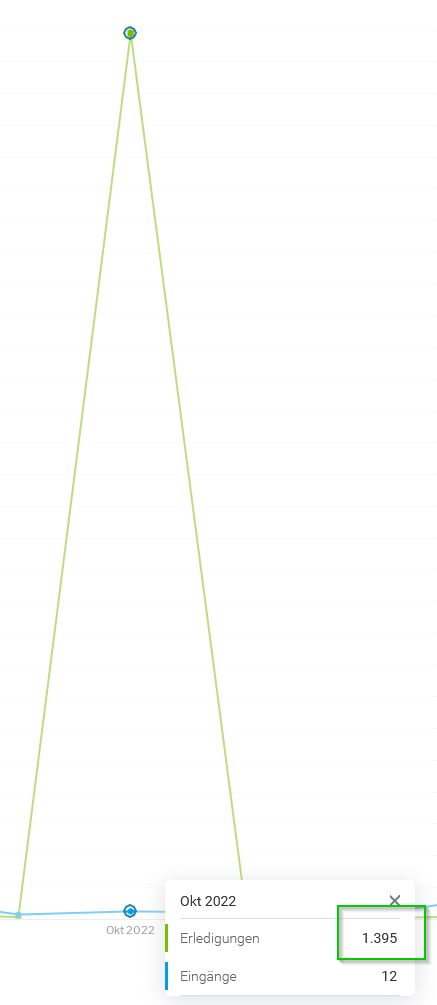
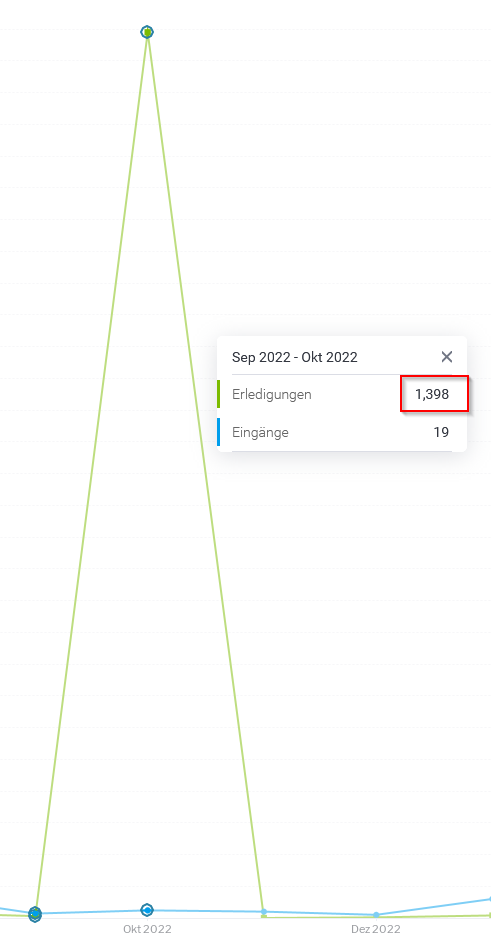
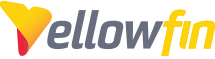
 The same problem
The same problem 
Hello Stefan,
Thank you for contacting yellowfin support.
Could you please provide the following information to investigate further:
1. May I know which yellowfin version you are currently using.
2. Could you please provide the replication steps to test this issue in my environment.
Thanks,
Regards,
Priya Chegudi.
Hello Stefan,
Thank you for contacting yellowfin support.
Could you please provide the following information to investigate further:
1. May I know which yellowfin version you are currently using.
2. Could you please provide the replication steps to test this issue in my environment.
Thanks,
Regards,
Priya Chegudi.
Hello Stefan,
I hope you are doing well.
I appreciate you giving this information. I'll check this out on my end and get back to you as soon as I can with my findings.
Please revert back if you have any further queries happy to assist you.
Good day!
Regards,
Priya Chegudi.
Hello Stefan,
I hope you are doing well.
I appreciate you giving this information. I'll check this out on my end and get back to you as soon as I can with my findings.
Please revert back if you have any further queries happy to assist you.
Good day!
Regards,
Priya Chegudi.
Hello Stefan,
I hope you are doing well.
I have replicated this issue as per your steps but the stated functionality was working fine for me. I'm providing a screen recording of my replication here. Please revert back if I'm lacking any details in reproducing this issue.
Let me know your thoughts on this.
Regards,
Priya Chegdui.
Hello Stefan,
I hope you are doing well.
I have replicated this issue as per your steps but the stated functionality was working fine for me. I'm providing a screen recording of my replication here. Please revert back if I'm lacking any details in reproducing this issue.
Let me know your thoughts on this.
Regards,
Priya Chegdui.
Replies have been locked on this page!