What is the intended use of Reference Types in Access Filter configuration?
Answered
I have read this and this from different versions of Yellowfin. However, none of them explain clearly what are reference types and what is the intended use of them. Some related questions:
- Suppose you have two dashboards (eg. dash1 and dash2) , each one generated from a different view, but both of them querying the same data source. Is it possible to have two access filters: one that allows user1 to access row1 and row2 for dash1, but another access filter that grants user1 access to row2, row3 and row4 for dash2?
- Is it possible to have two different access filters apply to the same field?
- Does it makes sense to have two different source filters for the same reference type in the same data source?
- If you define two access filters for the same reference type can they have differing values for the actual source filter (eg. one filter grants user1 access to row1 and row2, but the other filter grants access to row1 and row3)
Thanks in advance for your attention,
Gabriel
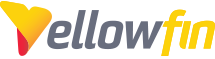
 The same question
The same question
Hi Gabriel,
1) Reference Type is just a way to get a user-friendly label to map to the actual column that access filter is for.
2) Yes, if you have 2 different Access Filters (using 2 different ref types), then you can use the 1st one in view 1 on column A, and then use the 2nd one in view 2 also on column A
3) It is not possible to have 2 different Access Filters apply to the same field within the same view. However, as described in the previous answer, it is possible in 2 different views.
4) It doesn't really make sense to me because the 2 different source filters will both be using the same source filter rules. I can't think of a situation where this sort of setup would be useful - however, I suppose it could be useful in some situations, but I just can't think of any at the moment.
5) If 2 access filters are using the same ref type, then this means they are both using the same set of access filter rules. So in fact you actually could have 2 different rules for the same user but they would end up being combined.
For example,
1. User_A is allowed to see records whose Region is Australia,
2. User_A is allowed to see records whose Region is Europe.
But don't forget that in the end, the access filters are just regular conditions in the WHERE clause, so a report running off either of the 2 access filters would end with:
WHERE Region IN ('Australia', 'Europe')
I hope this makes sense to you. I actually started to get a bit confused by the different combinations of things in your questions, so I hope you don't get confused by them. I wonder in the end if it might be easier to get a grasp of things by just playing around with access filters in your development environment.
regards,
David
Hi Gabriel,
1) Reference Type is just a way to get a user-friendly label to map to the actual column that access filter is for.
2) Yes, if you have 2 different Access Filters (using 2 different ref types), then you can use the 1st one in view 1 on column A, and then use the 2nd one in view 2 also on column A
3) It is not possible to have 2 different Access Filters apply to the same field within the same view. However, as described in the previous answer, it is possible in 2 different views.
4) It doesn't really make sense to me because the 2 different source filters will both be using the same source filter rules. I can't think of a situation where this sort of setup would be useful - however, I suppose it could be useful in some situations, but I just can't think of any at the moment.
5) If 2 access filters are using the same ref type, then this means they are both using the same set of access filter rules. So in fact you actually could have 2 different rules for the same user but they would end up being combined.
For example,
1. User_A is allowed to see records whose Region is Australia,
2. User_A is allowed to see records whose Region is Europe.
But don't forget that in the end, the access filters are just regular conditions in the WHERE clause, so a report running off either of the 2 access filters would end with:
WHERE Region IN ('Australia', 'Europe')
I hope this makes sense to you. I actually started to get a bit confused by the different combinations of things in your questions, so I hope you don't get confused by them. I wonder in the end if it might be easier to get a grasp of things by just playing around with access filters in your development environment.
regards,
David
Hi Dave,
Thanks for your answers they helped me clarify a pair of things. On the other end, I have one extra question that arise from your answers:
Thanks for your suggestions, right now I'm configuring access filters for a customer and have found them pretty useful.
Bye,
Gabriel
Hi Dave,
Thanks for your answers they helped me clarify a pair of things. On the other end, I have one extra question that arise from your answers:
Thanks for your suggestions, right now I'm configuring access filters for a customer and have found them pretty useful.
Bye,
Gabriel
Hi Gabriel,
Actually, I think I've just found out what is perhaps confusing things. When you want to add an Access Filter to a column in the view builder, the option called "Access Filter" has a description that says "Select an access filter to apply to this field", and yet is shows a list of Reference Types rather than a list of Access Filters!
I just discovered this because in answering your questions I decided to give more specifically descriptive names than I normally do: Normally for a database column called Region I would create a Ref Type called Region and an Access Filter called Region, but this time I created "Ref Type Region" and "Access Filter Region" and that's when I noticed the Ref Type below:
So I'm not sure what has happened here, I will have to investigate this further. However, do not let this bother you because you can still exactly what you want if you follow the following steps:
1) Create 2 different Access Filters each with their own different Reference Type, and create the 2 different sets of rules for user1
2) In view1 use the 1st Access Filter for your desired column, and in view2 use the 2nd Access Filter for the same column
3) Create tab1 from view1, and tab2 from view2, and then user1 will be allowed to view different sets of rows in each dash tab.
Please give that a try and let me know how it goes.
regards,
David
Hi Gabriel,
Actually, I think I've just found out what is perhaps confusing things. When you want to add an Access Filter to a column in the view builder, the option called "Access Filter" has a description that says "Select an access filter to apply to this field", and yet is shows a list of Reference Types rather than a list of Access Filters!
I just discovered this because in answering your questions I decided to give more specifically descriptive names than I normally do: Normally for a database column called Region I would create a Ref Type called Region and an Access Filter called Region, but this time I created "Ref Type Region" and "Access Filter Region" and that's when I noticed the Ref Type below:
So I'm not sure what has happened here, I will have to investigate this further. However, do not let this bother you because you can still exactly what you want if you follow the following steps:
1) Create 2 different Access Filters each with their own different Reference Type, and create the 2 different sets of rules for user1
2) In view1 use the 1st Access Filter for your desired column, and in view2 use the 2nd Access Filter for the same column
3) Create tab1 from view1, and tab2 from view2, and then user1 will be allowed to view different sets of rows in each dash tab.
Please give that a try and let me know how it goes.
regards,
David
Hi Gabriel,
I'm just checking up on how you got on with this and whether you'd like the ticket closed or not?
regards,
David
Hi Gabriel,
I'm just checking up on how you got on with this and whether you'd like the ticket closed or not?
regards,
David
Replies have been locked on this page!