using bar chart the category is not completely visible
Resolved
Hello,
I created a bar chart with rather long category names.
See the image below:
I do understand that the title on the indicatie axis is cut-off but I would expect the full name to show when I hover over the specific bar. But that is even shorter then the axis title.
I searched but I did not find a way to configure this. Did I miss something or is it not possible. Full information on the category would be nice.
I tried with auto chart and bar chart both.
Regards,
JeRoen
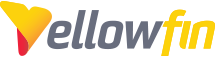
 The same problem
The same problem 
Hi JeRoen,
Unfortunately, the image did not come through. Are you able to re-send or attach to this ticket again please so I can see the problem you are facing.
Thank you,
Paul
Hi JeRoen,
Unfortunately, the image did not come through. Are you able to re-send or attach to this ticket again please so I can see the problem you are facing.
Thank you,
Paul
Hello Paul,
I am sorry ... did not notice that. Here is the screenshot.
As you can see the vertical axis title is not complete but the hover over the bar also does not give the full name. Even less. The names might feel not logical to be so long but they are defined by the hospital so we have no control over that.
Especially the bottom two bar have almost the same category name but the rest is cut-off.
Regards,
JeRoen
Hello Paul,
I am sorry ... did not notice that. Here is the screenshot.
As you can see the vertical axis title is not complete but the hover over the bar also does not give the full name. Even less. The names might feel not logical to be so long but they are defined by the hospital so we have no control over that.
Especially the bottom two bar have almost the same category name but the rest is cut-off.
Regards,
JeRoen
Hi JeRoen,
Yes I can see what the problem is that you facing. This looks to me like it would need to go to the developers as an enhancement request. I can do this if you like, let me know. I have noticed however that when you hover over the popup the title does show as per
Fig 1.
The only other thing I can suggest at the moment which may or may not work as it would affect all of the popup's would be to adjust the CSS as per
Fig 2.
To change (AS AN EXAMPLE)
FROM
div.yfToolTipContainer {
position: absolute;
top: 0;
left: 0;
z-index: 1000000;
visibility: hidden;
/* Default tooltip width 250px, for now all tooltips must be this width. */
width: 250px;
}
TO
div.yfToolTipContainer {
position: absolute;
top: 0;
left: 0;
z-index: 1000000;
visibility: hidden;
/* Default tooltip width 250px, for now all tooltips must be this width. */
width: 600px;
}
Please let me know if this helps.
Thank you,
Paul
Hi JeRoen,
Yes I can see what the problem is that you facing. This looks to me like it would need to go to the developers as an enhancement request. I can do this if you like, let me know. I have noticed however that when you hover over the popup the title does show as per
Fig 1.
The only other thing I can suggest at the moment which may or may not work as it would affect all of the popup's would be to adjust the CSS as per
Fig 2.
To change (AS AN EXAMPLE)
FROM
div.yfToolTipContainer {
position: absolute;
top: 0;
left: 0;
z-index: 1000000;
visibility: hidden;
/* Default tooltip width 250px, for now all tooltips must be this width. */
width: 250px;
}
TO
div.yfToolTipContainer {
position: absolute;
top: 0;
left: 0;
z-index: 1000000;
visibility: hidden;
/* Default tooltip width 250px, for now all tooltips must be this width. */
width: 600px;
}
Please let me know if this helps.
Thank you,
Paul
Hello Paul,
Thanks for looking into this.
I do indeed see the (second) popup when I click on the first popup so this is nice (although not obvious).
Our GUI guy is at the moment looking into the YellowFin CSS files to make YellowFin look like our application and I have asked him to include the mentioned changes in the customcss file he is creating.
I do think it would be an enhancement if this setting could be made dynamically, changing depending on the size of the category field . But as we do have a work-around for this an enhancement request is not needed for us but it might improve the out-of-the-box experience for new/other users.
Regards,
JeRoen
Hello Paul,
Thanks for looking into this.
I do indeed see the (second) popup when I click on the first popup so this is nice (although not obvious).
Our GUI guy is at the moment looking into the YellowFin CSS files to make YellowFin look like our application and I have asked him to include the mentioned changes in the customcss file he is creating.
I do think it would be an enhancement if this setting could be made dynamically, changing depending on the size of the category field . But as we do have a work-around for this an enhancement request is not needed for us but it might improve the out-of-the-box experience for new/other users.
Regards,
JeRoen
Hi JeRoen,
That sounds good and let me know how the GUI guy gets on :). Is there anything else I can help you with on this?
Cheers,
Paul
Hi JeRoen,
That sounds good and let me know how the GUI guy gets on :). Is there anything else I can help you with on this?
Cheers,
Paul
Hi JeRoen,
Just letting you know that I will close this off for now. If you need anything else with this, just let me know.
Thank you,
Paul
Hi JeRoen,
Just letting you know that I will close this off for now. If you need anything else with this, just let me know.
Thank you,
Paul
Replies have been locked on this page!