How to use "Different from" filter
Answered
Hi,
I need to exclude only two values from the field (not equal), when i try to use "Different from" filter by using Defined Value option, i can't choose more then one value? How should i select multiple value for not equal filter option?
Thanks
Kalaiselvan
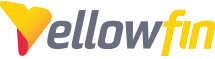
 The same question
The same question
Hello Kalaiselvan,
Thanks for reaching out with your question. The "Different from" filter logic takes a single argument to compare against. It's essentially "is not equal to".
If you're looking to return results excluding multiple specified values, you'll want to use "Not In List" as your filter logic. This allows you to specify which values not to show.
Does this help?
Thanks,
Ryan
Hello Kalaiselvan,
Thanks for reaching out with your question. The "Different from" filter logic takes a single argument to compare against. It's essentially "is not equal to".
If you're looking to return results excluding multiple specified values, you'll want to use "Not In List" as your filter logic. This allows you to specify which values not to show.
Does this help?
Thanks,
Ryan
Replies have been locked on this page!