BMC - How to Add logo in report
Answered
Hi
Can you please help to understand, how can I add logo as image in my reports?
I tried saving the path in DB column and then converting it to Binary on report level, however it gives me option to download, and I cannot see the actual image.
It would be great if we can have any document or detail information to know how we can achieve this.
Thanks
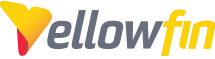
 The same question
The same question
Hello Sagar,
Thanks for reaching out with your question. The first step is to set the 'Company Logo' under 'Administration' > 'Configuration':
Don't worry about that logo there, the Dark Side is a just a means to an end at this point.
After uploading your logo, make sure you save the image. Next, we can hop over to 'Administration' > 'Content Settings' > 'Report Settings'. Expanding the 'Styles' section allows some different options for styling reports. In particular, let's review the 'Header & Footer' section.
I want to show the Company Logo in the top right, in honor of the Emperor, so I'll go ahead and click the right '+' and choose 'Company Logo'.
Defining this will show your company logo on exported reports in PDF format:
I believe if you'd like to display your logo in a report on-screen, you'll want to use the 'Images and Maps' functionality to add images to your chart.
Let me know if this helps.
-Ryan
Hello Sagar,
Thanks for reaching out with your question. The first step is to set the 'Company Logo' under 'Administration' > 'Configuration':
Don't worry about that logo there, the Dark Side is a just a means to an end at this point.
After uploading your logo, make sure you save the image. Next, we can hop over to 'Administration' > 'Content Settings' > 'Report Settings'. Expanding the 'Styles' section allows some different options for styling reports. In particular, let's review the 'Header & Footer' section.
I want to show the Company Logo in the top right, in honor of the Emperor, so I'll go ahead and click the right '+' and choose 'Company Logo'.
Defining this will show your company logo on exported reports in PDF format:
I believe if you'd like to display your logo in a report on-screen, you'll want to use the 'Images and Maps' functionality to add images to your chart.
Let me know if this helps.
-Ryan
Hi Sagar,
I wanted to reach out and see if my response was helpful. If I don't hear back, I'll presume this answered your question.
Thanks,
Ryan
Hi Sagar,
I wanted to reach out and see if my response was helpful. If I don't hear back, I'll presume this answered your question.
Thanks,
Ryan
Hello Sagar,
I haven't heard back on this, so I'm going to go ahead and mark it as Answered.
Thanks,
Ryan
Hello Sagar,
I haven't heard back on this, so I'm going to go ahead and mark it as Answered.
Thanks,
Ryan
Replies have been locked on this page!