How to add a date in the charts area
Answered
I would like to say Data As of 9/15/19 and add that with a title to a report so it says
My Report data as of 9/15/19
Measure 1
Measure 2
trend
Table
How do you create data as of with a date. I do not want to use the table as I then have no control over where it goes. I would like to have it right justified. I also have some dates that are KPIs - how do I display just a date in the charts tab.
On top of that - i want to remove the report titles that show up on the dashboard - i should be able to have the option to toggle that off and on.
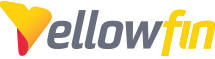
 The same question
The same question
Hi Michelle,
Thanks for reaching out. You can create a multi-chart report so that you have the multi-chart canvas available to you in the design section. In the Charts section, you'll click the '+' towards the bottom right to make the report a multi-chart report, then you can slide in a text widget and type "Data as of...":
This is of course not dynamic though. You can also use this section to make a custom title.
If you don't want the title or description that is already there (as per my example, "Draft Report" and the text under it), you can head into Report Formatting > Title & Description > set Style: Custom and set the Display Title and Display Description's font color to white:
You can see above in the Example it basically just looks blank now and the report now looks like this:
In terms of just displaying a date in the charts section, the only option right now is to just drag in the dimension by itself into Auto-Chart (which defaults to Treemap), but this of course doesn't look very pretty by default:
However, it is possible to do this with a treemap, and make it look better, it just requires some extra steps:
And then you get this chart:
There is an existing Idea item to create either something like a Text Display Chart (as opposed to the Numeric Display Chart), or make it so that we have a Parameter Replacement text box option that can return a string within a multi-chart canvas, that you can vote on and reference here for potential future updates. This would of course be simpler than the steps listed above. I've also gone ahead and made note in our internal task you'd like to see this implemented.
Finally, there is no UI option to turn titles on/off in Dashboards. However, after doing some research and testing, I've determined that this is possible via a short custom CSS script. To accomplish this just add the attached CSS file to your customcss folder found in <YellowfinInstall>/appserver/webapps/ROOT/customcss.
Original:
CSS script added and page reloaded:
It should be noted that this will apply globally, so it will affect all your dashboards.
Hopefully this helps! Please let me know how goes and whether you have any questions.
Regards,
Mike
Hi Michelle,
Thanks for reaching out. You can create a multi-chart report so that you have the multi-chart canvas available to you in the design section. In the Charts section, you'll click the '+' towards the bottom right to make the report a multi-chart report, then you can slide in a text widget and type "Data as of...":
This is of course not dynamic though. You can also use this section to make a custom title.
If you don't want the title or description that is already there (as per my example, "Draft Report" and the text under it), you can head into Report Formatting > Title & Description > set Style: Custom and set the Display Title and Display Description's font color to white:
You can see above in the Example it basically just looks blank now and the report now looks like this:
In terms of just displaying a date in the charts section, the only option right now is to just drag in the dimension by itself into Auto-Chart (which defaults to Treemap), but this of course doesn't look very pretty by default:
However, it is possible to do this with a treemap, and make it look better, it just requires some extra steps:
And then you get this chart:
There is an existing Idea item to create either something like a Text Display Chart (as opposed to the Numeric Display Chart), or make it so that we have a Parameter Replacement text box option that can return a string within a multi-chart canvas, that you can vote on and reference here for potential future updates. This would of course be simpler than the steps listed above. I've also gone ahead and made note in our internal task you'd like to see this implemented.
Finally, there is no UI option to turn titles on/off in Dashboards. However, after doing some research and testing, I've determined that this is possible via a short custom CSS script. To accomplish this just add the attached CSS file to your customcss folder found in <YellowfinInstall>/appserver/webapps/ROOT/customcss.
Original:
CSS script added and page reloaded:
It should be noted that this will apply globally, so it will affect all your dashboards.
Hopefully this helps! Please let me know how goes and whether you have any questions.
Regards,
Mike
Replies have been locked on this page!