Fields in use are blocking the movement of columns to files
Answered
Dear all,
I have replaced and added some columns in a dimension on which a view is based.
I understand that the replaced or deleted columns must be removed from any reports or replaced with active columns from the dimension.
However, I currently have three columns which, as far as I know, are not used in any report but still give an error when I try to move them from one file to another in the view builder.
The error that is given says that it is impossible to move these columns because they are used in a report. Therefore I want to check my reports' used columns again.
Is there a quick way to see which views are used by reports and which columns are used by reports? An SQL-code, if it is availible, would be perfect.
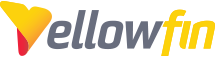
 The same question
The same question
Hello Vincent,
Thanks for reaching out with your question. I'm happy to offer some guidance in forming queries that may assist in this process.
When running any queries directly against the Yellowfin Configuration Database it's possible to cause irrevocable data loss. This process isn't directly supported nor recommended unless otherwise advised to do so. Before running any queries against your Yellowfin Configuration Database, please make sure you have full, up-to-date backups of both your Yellowfin Configuration Database and your Yellowfin Installation folder. This way, if something goes wrong you can revert back to your current state.
The first step would be acquiring some unique ID for the field(s) affected. To do so, let's first isolate your 'ViewId' for the View you're wanting to edit.
SELECT * FROM ReportView WHERE ViewStatusCode NOT IN ('REPLACED','DELETED');Browse through these results and located the View in question. Take note of the 'ViewId' for use in further queries.
Now, let's have a list of the Fields in that View:
Where your $ViewId is the ID pulled from above. Keep note of the 'FieldTemplateId' for the fields you need to adjust. Now you can move towards report isolation.
We can then use these to identify the reports in a readable format:
This should give you a list of Reports where the fields are still being listed as active.
Let me know if this helps,
-Ryan
Hello Vincent,
Thanks for reaching out with your question. I'm happy to offer some guidance in forming queries that may assist in this process.
When running any queries directly against the Yellowfin Configuration Database it's possible to cause irrevocable data loss. This process isn't directly supported nor recommended unless otherwise advised to do so. Before running any queries against your Yellowfin Configuration Database, please make sure you have full, up-to-date backups of both your Yellowfin Configuration Database and your Yellowfin Installation folder. This way, if something goes wrong you can revert back to your current state.
The first step would be acquiring some unique ID for the field(s) affected. To do so, let's first isolate your 'ViewId' for the View you're wanting to edit.
SELECT * FROM ReportView WHERE ViewStatusCode NOT IN ('REPLACED','DELETED');Browse through these results and located the View in question. Take note of the 'ViewId' for use in further queries.
Now, let's have a list of the Fields in that View:
Where your $ViewId is the ID pulled from above. Keep note of the 'FieldTemplateId' for the fields you need to adjust. Now you can move towards report isolation.
We can then use these to identify the reports in a readable format:
This should give you a list of Reports where the fields are still being listed as active.
Let me know if this helps,
-Ryan
Replies have been locked on this page!