Chart Format - Percentage
Answered
I've formatted a data column as a percentage and it looks fine. When I graph the value it defaults back to the decimal and the vertical access shows 0.XX. Is there a formatting option I'm missing?
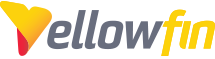
 The same question
The same question
Hi Drew,
Thanks for reaching out. It's possible something is being missed, but I require more info to provide further support: What chart type are you trying to use? When you say you have a data column formatted as a percentage, do you mean you have Format under Display set to Numeric, set Decimal to 0, and have Suffix as %, like so:
Or do you mean you have the Format set to Percentage?
Thanks,
Mike
Hi Drew,
Thanks for reaching out. It's possible something is being missed, but I require more info to provide further support: What chart type are you trying to use? When you say you have a data column formatted as a percentage, do you mean you have Format under Display set to Numeric, set Decimal to 0, and have Suffix as %, like so:
Or do you mean you have the Format set to Percentage?
Thanks,
Mike
Hi Drew,
I just wanted to check in and see how things are going with this.
Regards,
Mike
Hi Drew,
I just wanted to check in and see how things are going with this.
Regards,
Mike
Hi Drew,
I'm going to go ahead and mark this one as Answered since I haven't heard back from you yet, but if you have further questions or concerns on this, if you respond, it will re-open the case and put it back in my queue and I'll be happy to help.
Regards,
Mike
Hi Drew,
I'm going to go ahead and mark this one as Answered since I haven't heard back from you yet, but if you have further questions or concerns on this, if you respond, it will re-open the case and put it back in my queue and I'll be happy to help.
Regards,
Mike
I have the same issue. I create a variable to chart by dividing one column by another. Then I format the result as a percentage and it looks good:
Format as a Percentage:
But then when I go to make it a chart, the y-axis is 0-1, the underlying number.
Am I reading this thread correctly that while the 0-1 can be formatted to 0-100% on the data view, to show it that way in a chart requires creating a new column that's multiplying it by 100? Or is there a simpler option?
I have the same issue. I create a variable to chart by dividing one column by another. Then I format the result as a percentage and it looks good:
Format as a Percentage:
But then when I go to make it a chart, the y-axis is 0-1, the underlying number.
Am I reading this thread correctly that while the 0-1 can be formatted to 0-100% on the data view, to show it that way in a chart requires creating a new column that's multiplying it by 100? Or is there a simpler option?
Replies have been locked on this page!