Can't Change Color in Auto Chart Map
Answered
I am building a map in a report. The Auto Chart allows me to use the Point/Bubble option on my Geography field and I need to use a string field to assign colors to the points. I'm able to pull the string field I need into the Color pane but once in the pane I cannot change the colors that are assigned to the values. How can I select the colors I need for each of the 4 values in the field?Thanks,Mary Hall
Files:
Yellowfin_MI_Ma...
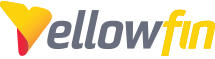
 The same question
The same question
Hi Mary,
In this case you will need to create reference codes for your 4 distinct values:
http://wiki.yellowfin.com.au/display/USER73Plus/Reference+Codes
And then insert these into a GIS Bubble Map, where you have the ability to color by reference code:
Let me know if this makes sense.
Regards,
Nathan
Hi Mary,
In this case you will need to create reference codes for your 4 distinct values:
http://wiki.yellowfin.com.au/display/USER73Plus/Reference+Codes
And then insert these into a GIS Bubble Map, where you have the ability to color by reference code:
Let me know if this makes sense.
Regards,
Nathan
Hi Mary,
This should work pretty consistently. What version and build are you on currently? You can find this in the System Information section of the admin console.
Regards,
Nathan
Hi Mary,
This should work pretty consistently. What version and build are you on currently? You can find this in the System Information section of the admin console.
Regards,
Nathan
Replies have been locked on this page!