Add 'Financial Month' Pre-defined Date Filter
Idea Logged
Our financial year starts on December 22nd. This makes the first financial month 12/22 - 1/21. Can we have a configurable predefined date filter for financial months?
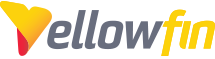
 I like this idea
I like this idea 
Hi Bobby,
I've logged this Idea as an Enhancement Request and will keep this post updated with further information on if and when we would implement such a feature.
In the meantime, there are a few ways that we can work around this issue.
The first is configuring a 'Grouped Data' field at the View level. Using this method, you can create a group for each fiscal month. While this method isn't dynamic, it takes relatively little time to set up. To do so:
Edit the View for the report you'd like to display fiscal months for. Under the 'Prepare' tab click the '+' button towards the bottom right of the left-hand pane. Choose 'Group Data'. Now we'll name this something meaningful, I'll use 'Fiscal Months'. For the 'Original Field' I'll choose my date field I'll be filtering on:
Clicking 'Continue' will allow you to configure these groups. The first group, I'll label '2017 Fiscal Month 1'. I'll manually set these values from 12/22/2016 - 1/21/2017:
Clicking 'Save' stores this as a group. Now you can click '+ Add Group' to continue adding groups. Do this for each fiscal month, and save your View.
Now, let's review this at a report level. I've created a simple report with my date field in the Columns. I add my 'Fiscal Months' field to the Filters and choose 'In List' as my operand. As you can see, this allows me now to choose which Fiscal Months I'd like to display:
Note that this list will show any values individually if they don't fall into a configured Group.
Another method that may be more dynamic is to configure a linked filter that takes input based on the start of a fiscal month and shows data for + x days. In example, if your fiscal months are 30 days even you can configure a filter that inputs a start or end of a fiscal month and shows data for + or - 30 days accordingly.
To do this, add your date field into the filter box and change this to 'Equal to'. Rename this field for future reference, i.e. 'Start Date'. Now add two instances of this same field to the filter box and click 'Advanced Settings'.
From here you will want to change the first operand from 'And' to 'Or' to make this work correctly. The two date filters you added should both be set to 'Link to Filter':
Click 'Define Link' for the first filter. Set this 'Equal to' and link to 'Start Date'. Make sure your 'Offset' is set to 0.
Now, define your second link. This is where we'll define our range. In my example I've used 'Less than or equal to Start Date + 30 Days'. Essentially giving me anything 30 days or less than Start Date.
Coupled with my 'And Greater than or equal to', I get my 30 day range from the user input start date.
While this second method is a bit more dynamic, it does depend on user input.
In the meantime, I'll keep this post updated with further information regarding this request and whether it's chosen for development.
Thanks,
Ryan
Hi Bobby,
I've logged this Idea as an Enhancement Request and will keep this post updated with further information on if and when we would implement such a feature.
In the meantime, there are a few ways that we can work around this issue.
The first is configuring a 'Grouped Data' field at the View level. Using this method, you can create a group for each fiscal month. While this method isn't dynamic, it takes relatively little time to set up. To do so:
Edit the View for the report you'd like to display fiscal months for. Under the 'Prepare' tab click the '+' button towards the bottom right of the left-hand pane. Choose 'Group Data'. Now we'll name this something meaningful, I'll use 'Fiscal Months'. For the 'Original Field' I'll choose my date field I'll be filtering on:
Clicking 'Continue' will allow you to configure these groups. The first group, I'll label '2017 Fiscal Month 1'. I'll manually set these values from 12/22/2016 - 1/21/2017:
Clicking 'Save' stores this as a group. Now you can click '+ Add Group' to continue adding groups. Do this for each fiscal month, and save your View.
Now, let's review this at a report level. I've created a simple report with my date field in the Columns. I add my 'Fiscal Months' field to the Filters and choose 'In List' as my operand. As you can see, this allows me now to choose which Fiscal Months I'd like to display:
Note that this list will show any values individually if they don't fall into a configured Group.
Another method that may be more dynamic is to configure a linked filter that takes input based on the start of a fiscal month and shows data for + x days. In example, if your fiscal months are 30 days even you can configure a filter that inputs a start or end of a fiscal month and shows data for + or - 30 days accordingly.
To do this, add your date field into the filter box and change this to 'Equal to'. Rename this field for future reference, i.e. 'Start Date'. Now add two instances of this same field to the filter box and click 'Advanced Settings'.
From here you will want to change the first operand from 'And' to 'Or' to make this work correctly. The two date filters you added should both be set to 'Link to Filter':
Click 'Define Link' for the first filter. Set this 'Equal to' and link to 'Start Date'. Make sure your 'Offset' is set to 0.
Now, define your second link. This is where we'll define our range. In my example I've used 'Less than or equal to Start Date + 30 Days'. Essentially giving me anything 30 days or less than Start Date.
Coupled with my 'And Greater than or equal to', I get my 30 day range from the user input start date.
While this second method is a bit more dynamic, it does depend on user input.
In the meantime, I'll keep this post updated with further information regarding this request and whether it's chosen for development.
Thanks,
Ryan
Replies have been locked on this page!