Is there a option to hide export popup when click on export button.
Answered
Hi, I want to hide the attached image popup and want the user to directly download the file instead of showing this popup.
This urgent help will be appreciated.
Thanks.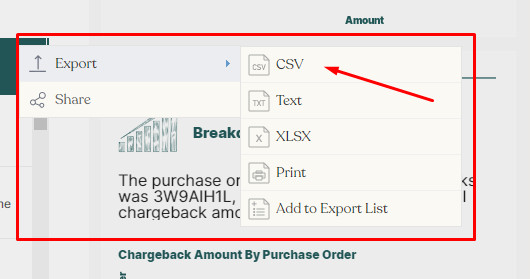
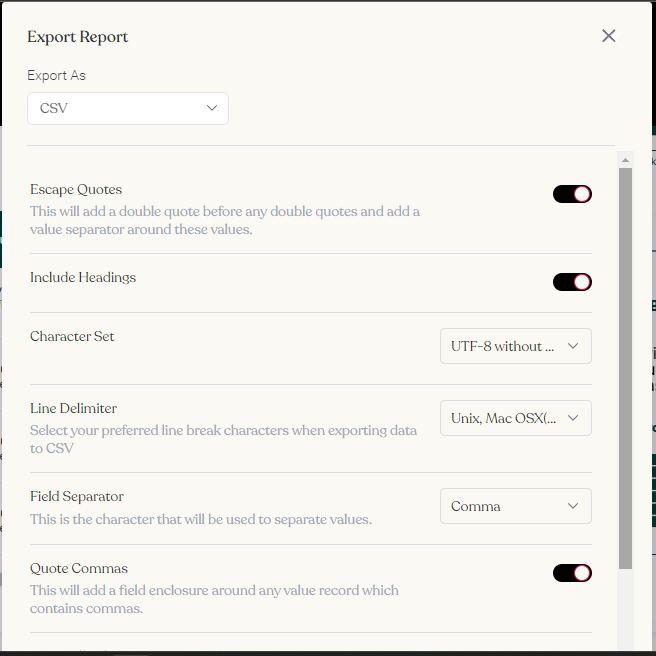
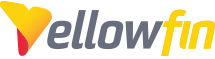
 The same question
The same question
Hi Muhammad,
Thanks for reaching out to Yellowfin support.
Unfortunately, there is no way to turn off the export CSV popup window.
If you have any queries, please revert back here; we'd be pleased to assist you further.
Thanks!
Regards,
Sharwari
Hi Muhammad,
Thanks for reaching out to Yellowfin support.
Unfortunately, there is no way to turn off the export CSV popup window.
If you have any queries, please revert back here; we'd be pleased to assist you further.
Thanks!
Regards,
Sharwari
Thank you for the update, Sharwari. Is there any way to limit the configure options that are displayed in the pop up when a user selects XLSX? Our goal is to display: Export As: XLSX only. It will simplify the experience for our users.
Thank you for the update, Sharwari. Is there any way to limit the configure options that are displayed in the pop up when a user selects XLSX? Our goal is to display: Export As: XLSX only. It will simplify the experience for our users.
Hi Muhammad,
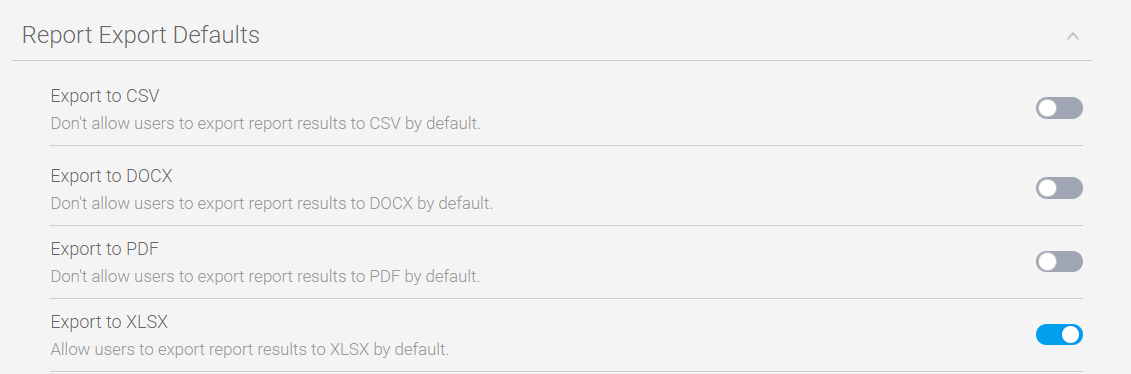
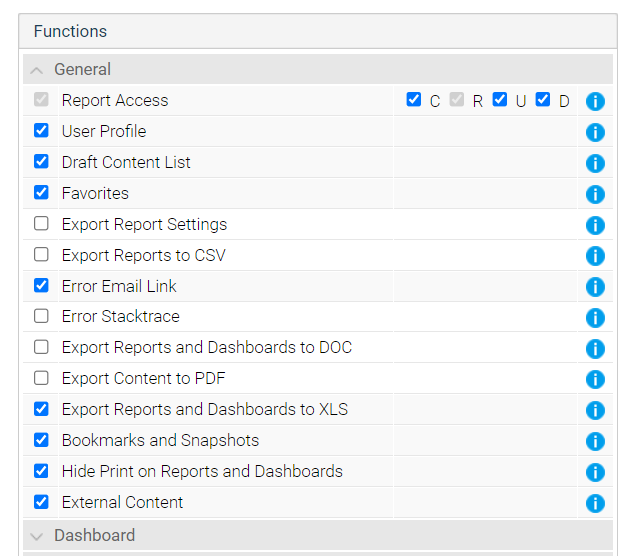
I hope all is well,
Option 1
Looking at the below steps, we have the option to select what exporting files are available for exports.
Administration > Configuration > System > Report Export Defaults >
Option 2
This could relate to role permissions. Each user has certain access rights when it comes to reports and therefore resulting in what they can and can't do.
1. Navigate to Admin Console > Roles
2. Click on the users Role and select the user profile for which you want to grant (export XLSX) access.
3. Within this, select General and enable Export Reports to XLSX, Hide print on reports and dashboard and disable Export reports to CSV, Export reports and dashboards to DOC and Export content to PDF, save this and log off and log in back to activate the functionality.
Kindly refer to the following link to find further information about roles
Hope this helps !
Regards,
Sharwari
Hi Muhammad,
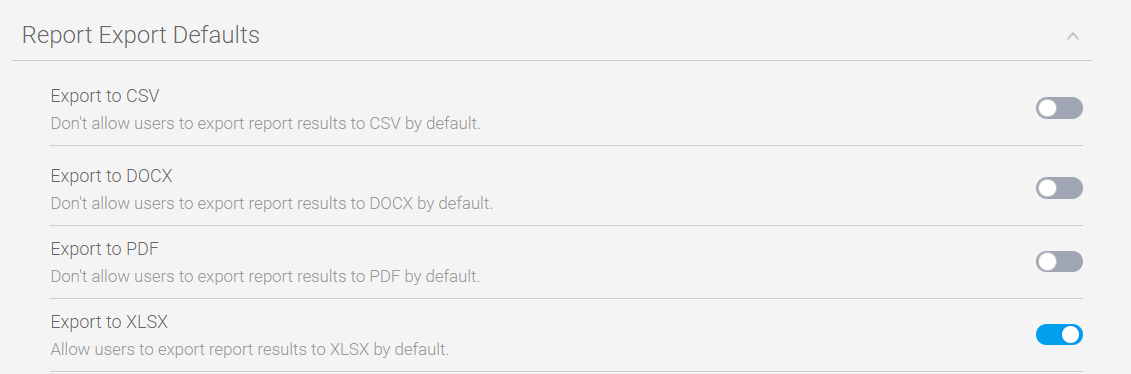
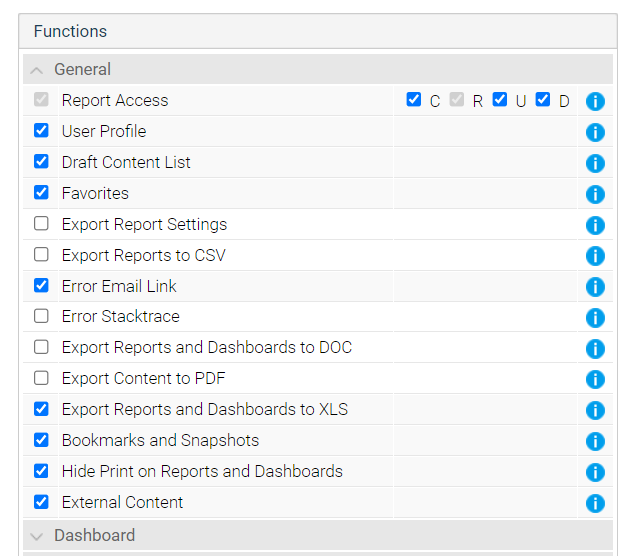
I hope all is well,
Option 1
Looking at the below steps, we have the option to select what exporting files are available for exports.
Administration > Configuration > System > Report Export Defaults >
Option 2
This could relate to role permissions. Each user has certain access rights when it comes to reports and therefore resulting in what they can and can't do.
1. Navigate to Admin Console > Roles
2. Click on the users Role and select the user profile for which you want to grant (export XLSX) access.
3. Within this, select General and enable Export Reports to XLSX, Hide print on reports and dashboard and disable Export reports to CSV, Export reports and dashboards to DOC and Export content to PDF, save this and log off and log in back to activate the functionality.
Kindly refer to the following link to find further information about roles
Hope this helps !
Regards,
Sharwari
Hi Muhammad,
Hope you are doing well.
I just want to touch base to see if you had chance to read through the response. If you can let me know that would be great.
Thank you!
Regards,
Sharwari
Hi Muhammad,
Hope you are doing well.
I just want to touch base to see if you had chance to read through the response. If you can let me know that would be great.
Thank you!
Regards,
Sharwari
Hi Muhammad,
Hope you are doing well.
I just want to touch base to see if you had chance to read through the response. If you can let me know that would be great.
Thank you!
Regards,
Sharwari
Hi Muhammad,
Hope you are doing well.
I just want to touch base to see if you had chance to read through the response. If you can let me know that would be great.
Thank you!
Regards,
Sharwari
Yeah, thanks for the help.
Yeah, thanks for the help.
Hi Muhammad,
That's great to hear! If that's all good, I'll go ahead and mark this as complete. Feel welcome to reach out in the future.
Regards,
Sharwari
Hi Muhammad,
That's great to hear! If that's all good, I'll go ahead and mark this as complete. Feel welcome to reach out in the future.
Regards,
Sharwari
Replies have been locked on this page!