Output format in report
Answered
Hi Team,
I tried to used calculated field to format my output for particular field, but it seems that the calculated field is not working. Could you please check and advice me?
I have attached here the calculated field, current result that i am getting now and the expected result for your reference.
Thanks in advance.
Regards,
Kalaiselvan
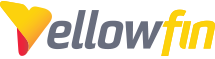
 The same question
The same question
Hi Kalaiselvan,
it looks like you are replacing all Line Feed characters with Carriage Return characters, so because of this I am assuming you are on a Mac, not a Linux or Windows box.
Even though you are on a Mac, it might be worth trying to replace the single LF with CRLF. I suggest this because I remember a few years back there was another part of the application where the line breaks weren't as expected.
Also, how did the calculated field look with just the original LF as the line break?
regards,
David
Hi Kalaiselvan,
it looks like you are replacing all Line Feed characters with Carriage Return characters, so because of this I am assuming you are on a Mac, not a Linux or Windows box.
Even though you are on a Mac, it might be worth trying to replace the single LF with CRLF. I suggest this because I remember a few years back there was another part of the application where the line breaks weren't as expected.
Also, how did the calculated field look with just the original LF as the line break?
regards,
David
Hi David,
Thanks for your response. I am using Windows 7 and Chrome browser for Yellowfin. I am trying to mirror my Oracle BI report in to YF by using SQL Code. Please find the below SQL codes that i am using in Oracle BI and YF for the same requirement
Oracle BI : REPLACE ("Travel Detail"."Request Description", CHAR(13),'<BR>')
Yellowfin : TRANSLATE("WF_TRAVEL_MEASURES"."REQUEST_DESCRIPTION", CHR(13), CHR(10)) – I have updated the formula in YF report
Even though I updated code like as Oracle BI, I couldn’t the get same BI result in YF. Could you please check and advice/suggest to get the same output in YF (as mentioned in the Expectation screenshot)
Regards,
Kalaiselvan
Hi David,
Thanks for your response. I am using Windows 7 and Chrome browser for Yellowfin. I am trying to mirror my Oracle BI report in to YF by using SQL Code. Please find the below SQL codes that i am using in Oracle BI and YF for the same requirement
Oracle BI : REPLACE ("Travel Detail"."Request Description", CHAR(13),'<BR>')
Yellowfin : TRANSLATE("WF_TRAVEL_MEASURES"."REQUEST_DESCRIPTION", CHR(13), CHR(10)) – I have updated the formula in YF report
Even though I updated code like as Oracle BI, I couldn’t the get same BI result in YF. Could you please check and advice/suggest to get the same output in YF (as mentioned in the Expectation screenshot)
Regards,
Kalaiselvan
Hi Kalaiselvan,
you can achieve this by using Yellow's powerful feature called Custom CSS.
The wiki article for the above link explains how to do this, but just to make it quicker for you, here are the steps:
1) right click the field you want to have the line breaks and choose Inspect Element:
2) Take a note of the class name of the element:
3) create a CSS file containing the following:
td.rpt66177.rpt66177f2 { white-space: pre }4) Paste it in <yellowfin>\appserver\webapps\ROOT\customcss
(call the file whatever you like)
and restart Yellowfin.
And that's all there is to it!
If you have any questions or issues with this please don't hesitate to let me know.
regards,
David
Hi Kalaiselvan,
you can achieve this by using Yellow's powerful feature called Custom CSS.
The wiki article for the above link explains how to do this, but just to make it quicker for you, here are the steps:
1) right click the field you want to have the line breaks and choose Inspect Element:
2) Take a note of the class name of the element:
3) create a CSS file containing the following:
td.rpt66177.rpt66177f2 { white-space: pre }4) Paste it in <yellowfin>\appserver\webapps\ROOT\customcss
(call the file whatever you like)
and restart Yellowfin.
And that's all there is to it!
If you have any questions or issues with this please don't hesitate to let me know.
regards,
David
Replies have been locked on this page!