Master chart effect other charts if i select prat of it
Answered
Hi All, I need to create master chart to effect other charts if i select prat of it,any help please ?
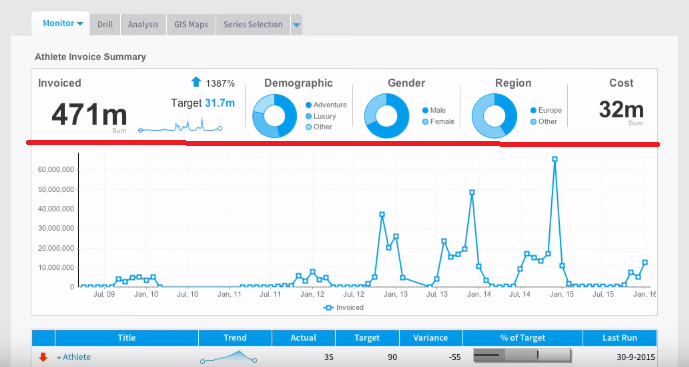
Thanks
Hi All, I need to create master chart to effect other charts if i select prat of it,any help please ?
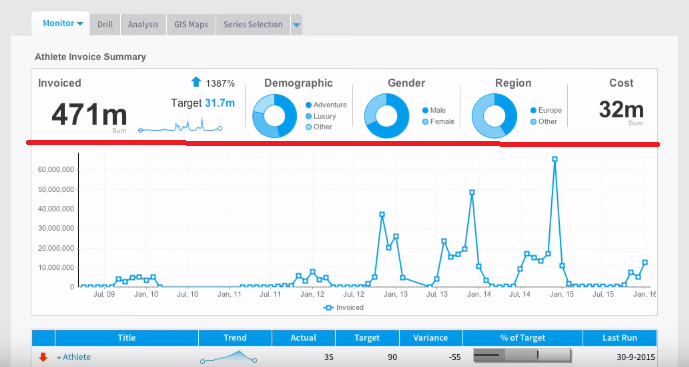
Thanks
Hi Mohammad,
Thank you for reaching out. I think what you may be looking to do is chart brushing. Brushing allows users to restrict results in their chart by choosing to Include or Exclude certain areas. This is an interactive method of filtering, as the user defines what they want to see or remove by highlighting the particular area on their chart and can be linked to other reports in the dashboard, so that the filtering is applied to other charts on the dashboard.
As you can see in the following screenshots, after brushing the Agency Sales by Profitability report to Include only a few of the total values, the values on the other reports on the dashboard change to reflect the chosen filters:
To accomplish this, a decent amount of setup is involved.
First, other reports on your dashboard must make use of filters. Once this is the case, click on 'Edit' from your dashboard tab and click on 'Analytic Setup' and choose the reports you want linked.
In my example, I went into Agency Sales by Profitability, turned on Link Chart Brushing, clicked into the corresponding reports, and linked the report to an existing In List filter called Company Name (if you open/maximize the Campaign Summary report from our Ski Team tutorial data Campaign Analysis dashboard, you'll see this filter), that is featured in another report on my dashboard:
You can find an in-depth overview of the Analytic Setup, including several videos, here, so that you can setup your dashboard to accomplish this. More information on brushing, including a video, can also be found on our Wiki page.
Let me know if this is what you were looking for.
Thanks,
Mike
Hi Mohammad,
Thank you for reaching out. I think what you may be looking to do is chart brushing. Brushing allows users to restrict results in their chart by choosing to Include or Exclude certain areas. This is an interactive method of filtering, as the user defines what they want to see or remove by highlighting the particular area on their chart and can be linked to other reports in the dashboard, so that the filtering is applied to other charts on the dashboard.
As you can see in the following screenshots, after brushing the Agency Sales by Profitability report to Include only a few of the total values, the values on the other reports on the dashboard change to reflect the chosen filters:
To accomplish this, a decent amount of setup is involved.
First, other reports on your dashboard must make use of filters. Once this is the case, click on 'Edit' from your dashboard tab and click on 'Analytic Setup' and choose the reports you want linked.
In my example, I went into Agency Sales by Profitability, turned on Link Chart Brushing, clicked into the corresponding reports, and linked the report to an existing In List filter called Company Name (if you open/maximize the Campaign Summary report from our Ski Team tutorial data Campaign Analysis dashboard, you'll see this filter), that is featured in another report on my dashboard:
You can find an in-depth overview of the Analytic Setup, including several videos, here, so that you can setup your dashboard to accomplish this. More information on brushing, including a video, can also be found on our Wiki page.
Let me know if this is what you were looking for.
Thanks,
Mike
Hi Mohammad,
Thank you for reaching out. I think what you may be looking to do is chart brushing. Brushing allows users to restrict results in their chart by choosing to Include or Exclude certain areas. This is an interactive method of filtering, as the user defines what they want to see or remove by highlighting the particular area on their chart and can be linked to other reports in the dashboard, so that the filtering is applied to other charts on the dashboard.
As you can see in the following screenshots, after brushing the Agency Sales by Profitability report to Include only a few of the total values, the values on the other reports on the dashboard change to reflect the chosen filters:
To accomplish this, a decent amount of setup is involved.
First, other reports on your dashboard must make use of filters. Once this is the case, click on 'Edit' from your dashboard tab and click on 'Analytic Setup' and choose the reports you want linked.
In my example, I went into Agency Sales by Profitability, turned on Link Chart Brushing, clicked into the corresponding reports, and linked the report to an existing In List filter called Company Name (if you open/maximize the Campaign Summary report from our Ski Team tutorial data Campaign Analysis dashboard, you'll see this filter), that is featured in another report on my dashboard:
You can find an in-depth overview of the Analytic Setup, including several videos, here, so that you can setup your dashboard to accomplish this. More information on brushing, including a video, can also be found on our Wiki page.
Let me know if this is what you were looking for.
Thanks,
Mike
Hi Mohammad,
Thank you for reaching out. I think what you may be looking to do is chart brushing. Brushing allows users to restrict results in their chart by choosing to Include or Exclude certain areas. This is an interactive method of filtering, as the user defines what they want to see or remove by highlighting the particular area on their chart and can be linked to other reports in the dashboard, so that the filtering is applied to other charts on the dashboard.
As you can see in the following screenshots, after brushing the Agency Sales by Profitability report to Include only a few of the total values, the values on the other reports on the dashboard change to reflect the chosen filters:
To accomplish this, a decent amount of setup is involved.
First, other reports on your dashboard must make use of filters. Once this is the case, click on 'Edit' from your dashboard tab and click on 'Analytic Setup' and choose the reports you want linked.
In my example, I went into Agency Sales by Profitability, turned on Link Chart Brushing, clicked into the corresponding reports, and linked the report to an existing In List filter called Company Name (if you open/maximize the Campaign Summary report from our Ski Team tutorial data Campaign Analysis dashboard, you'll see this filter), that is featured in another report on my dashboard:
You can find an in-depth overview of the Analytic Setup, including several videos, here, so that you can setup your dashboard to accomplish this. More information on brushing, including a video, can also be found on our Wiki page.
Let me know if this is what you were looking for.
Thanks,
Mike
Replies have been locked on this page!