How to replace an existing report view?
Hi,
We have a bunch of reports using View A. This view has been superseded by View B. We want to easily replace the View A with B against these reports.
Amongst other things, we have tried exporting a report and importing with:
Restore - there is no option to select the view to be used, so it imports View A again with the report.
Custom - here we can choose Add or Restore
Add is no good because we don't want two reports the same and it doesn't keep any tags or broadcasts.
Restore allows us to choose the report only (exclude the view when selecting fro the LH side). Then the only other option is to Match Linked Content or manually select from the drop down. This is the report name only.Once the report is imported it is still linked to View A. How can we force it to link to View B?
There's been a few things in the forum and wiki asking similar questions be they either resolved with no solution provided or suggesting to use the Custom->Add option or maybe it was an old feature that was removed.
Regards,
Peter
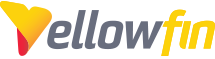
 The same question
The same question
Hi Peter,
Thanks for reaching out with this.
During a custom import we can drag the view into the import menu and chose the 'Replace Exisiting' option:
This will map the previous views content to the view you are importing. More information on the import process for 8.0 can be found here.
Please let me know if this information was helpful or if you have any questions.
Thanks,
Jared
Hi Peter,
Thanks for reaching out with this.
During a custom import we can drag the view into the import menu and chose the 'Replace Exisiting' option:
This will map the previous views content to the view you are importing. More information on the import process for 8.0 can be found here.
Please let me know if this information was helpful or if you have any questions.
Thanks,
Jared
Hi Jared,
Thanks for the reply. Unfortunately I don't think this helps me.
We already have View A in the system which is what the report(s) is currently written using. We have also imported View B ready for use.
If we export the report (that uses View A) to import again using custom View B is not part of the export.If View B is added to the report export it is still independent of the report during import.
We might have to try the replace View A with View B option but will need to wait until the next upgrade soon.We're assuming we might end up with two View B's in the system though as it's not going to replace View A and merge existing View B in this step.
Regards,Peter
Hi Jared,
Thanks for the reply. Unfortunately I don't think this helps me.
We already have View A in the system which is what the report(s) is currently written using. We have also imported View B ready for use.
If we export the report (that uses View A) to import again using custom View B is not part of the export.If View B is added to the report export it is still independent of the report during import.
We might have to try the replace View A with View B option but will need to wait until the next upgrade soon.We're assuming we might end up with two View B's in the system though as it's not going to replace View A and merge existing View B in this step.
Regards,Peter
Hi Peter,
If the goal is to have the reports report off of View B, the Replace option I believe remains the best here.
This method may leave you with 2 copies of View B as you were assuming. To mitigate this you would need to remove the copy of view B after exporting it. I would be sure to have a working export of the view prior to doing this.
Please let me know if you have any further questions.
Thanks,
Jared
Hi Peter,
If the goal is to have the reports report off of View B, the Replace option I believe remains the best here.
This method may leave you with 2 copies of View B as you were assuming. To mitigate this you would need to remove the copy of view B after exporting it. I would be sure to have a working export of the view prior to doing this.
Please let me know if you have any further questions.
Thanks,
Jared
Hi Peter,
Hope you're having a good week.
Just wanted to check-in and see how it's all going. Was the information provided what you were looking for?
Regards,
Jared
Hi Peter,
Hope you're having a good week.
Just wanted to check-in and see how it's all going. Was the information provided what you were looking for?
Regards,
Jared
Hi Jared,
Thanks for checking, I've been flat out and didn't get to reply sorry.
It doesn't seem like there is a way to do what we need unfortunately. We have been importing the report as Custom->Add and mapping to the required view. So instead of the original report utilising View A, we match from the drop down View B.
This means we end up with two reports the same and we have to delete the previous version. It also means though we need to recreate any user broadcasts and the report is lost from the user favourites and potentially dashboards.Obviously this is because it's an add rather than a replace and when you delete the original report there is a prompt to say it's in use by X persons.
Fortunately in this case there were too many to deal with in the scheme of things and this part of the job is done.
If you see a way in future of doing the 'replace' and being able to match the required items (the same as what happens in add) that'd be great.
Regards,Peter
Hi Jared,
Thanks for checking, I've been flat out and didn't get to reply sorry.
It doesn't seem like there is a way to do what we need unfortunately. We have been importing the report as Custom->Add and mapping to the required view. So instead of the original report utilising View A, we match from the drop down View B.
This means we end up with two reports the same and we have to delete the previous version. It also means though we need to recreate any user broadcasts and the report is lost from the user favourites and potentially dashboards.Obviously this is because it's an add rather than a replace and when you delete the original report there is a prompt to say it's in use by X persons.
Fortunately in this case there were too many to deal with in the scheme of things and this part of the job is done.
If you see a way in future of doing the 'replace' and being able to match the required items (the same as what happens in add) that'd be great.
Regards,Peter
Hi Peter,
Thank you for the update.
I will bring this to my team and see if there is an alternate method I may be missing in order to achieve this goal and update you promptly.
In the meantime please let me know if you have any additional questions on this.
Thanks,
Jared
Hi Peter,
Thank you for the update.
I will bring this to my team and see if there is an alternate method I may be missing in order to achieve this goal and update you promptly.
In the meantime please let me know if you have any additional questions on this.
Thanks,
Jared
Hi Peter,
I have been able to confirm with my team regarding this process.
If we have view and its reports in system a, and we want to update it with view a from system b, the easiest way to do so is via exporting the view from system b and importing and replacing it on system a.
During import select custom:
Then we can drag the view in and select 'Replace Exisiting':
This will replace the view in system a leaving you with one view.
Please let me know if this helps.
Thanks,
Jared
Hi Peter,
I have been able to confirm with my team regarding this process.
If we have view and its reports in system a, and we want to update it with view a from system b, the easiest way to do so is via exporting the view from system b and importing and replacing it on system a.
During import select custom:
Then we can drag the view in and select 'Replace Exisiting':
This will replace the view in system a leaving you with one view.
Please let me know if this helps.
Thanks,
Jared
Hi Jared,
Thanks for the additional information. I'll give it a try in the next few days as I'm about to start the process again on another client's system.
Regards,Peter
Hi Jared,
Thanks for the additional information. I'll give it a try in the next few days as I'm about to start the process again on another client's system.
Regards,Peter
Hi Peter,
Hope you're having a good week.
Just wanted to check-in and see how it's all going. Was there anything you were needing from me to help get this resolved?
Regards,
Jared
Hi Peter,
Hope you're having a good week.
Just wanted to check-in and see how it's all going. Was there anything you were needing from me to help get this resolved?
Regards,
Jared
Hi Peter,
I hope things are going well over there.
Just wanted to let you know I'll be markign this request as 'Answered' due to inactivity. However, if you ever wanted to re-visit this or have anything else I can help you with, please let me know.
Regards,
Jared
Hi Peter,
I hope things are going well over there.
Just wanted to let you know I'll be markign this request as 'Answered' due to inactivity. However, if you ever wanted to re-visit this or have anything else I can help you with, please let me know.
Regards,
Jared
Replies have been locked on this page!