Graph multiple values by attribute on their own individual graph
We have a customer who is looking to graph 6 attributes that have 15 sources. Each attribute (Y-axis) should be on a graph if its own type with each source represented as a line over time (X-axis).
Example Attributes
- Memory
- CPU
- Packet Inbound Error
- Packet Outbound Error
- Disk Queue Length
- System Paging
Hosts
- HostA
- HostB
- HostC
- HostD
It seems as though when graphing the data all the values are thrown onto one graph and I am trying find a way to select from the list of Attributes and put each on it's own graph. Here is an example.
This is actually a query that has only one attribute, but even here I would like to see this on one graph, each value a separate color and on a line graph. This is the auto-chart, but when selecting Line as a graph type, I can only add time and average to the X and Y axes. I'm hoping there is a way to get around this or some option for Line chart that I am missing. This is what it looks like when I try to add any device to either axes.
The bigger take-away is when I have the 6 unique Attributes, I would like to be able to create a line chart with each attribute per chart with all hosts on the chart. Are there settings within the chart options that would allow this?
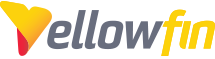
 The same question
The same question
Hi Jon,
Thanks for reaching out to support with your issue. We were not able to find your organization in our Client Database, perhaps you are a client of one of our partners? This type of content creation question is usually handled by our consulting team, as opposed to support. If this is the case, we may be able to arrange a consulting engagement through our partner. Is this something you'd like to pursue?
Thanks,
Eric
Hi Jon,
Thanks for reaching out to support with your issue. We were not able to find your organization in our Client Database, perhaps you are a client of one of our partners? This type of content creation question is usually handled by our consulting team, as opposed to support. If this is the case, we may be able to arrange a consulting engagement through our partner. Is this something you'd like to pursue?
Thanks,
Eric
The application is supported by BMC as Smart Reporting that uses a YellowFin back-end, but support for specific items like this are better answered on this forum from what I have found. Are questions regarding general functionality not allowed or is it required that I post this on the BMC communities? I can submit a request through their communities page, but so far I have found almost every answer I have needed via this community.
The application is supported by BMC as Smart Reporting that uses a YellowFin back-end, but support for specific items like this are better answered on this forum from what I have found. Are questions regarding general functionality not allowed or is it required that I post this on the BMC communities? I can submit a request through their communities page, but so far I have found almost every answer I have needed via this community.
Eric can you or another admin move this to Topics? I just realized this was flagged as a ticket and that was not my intention.
Eric can you or another admin move this to Topics? I just realized this was flagged as a ticket and that was not my intention.
Thanks for moving this. I did find a solution through some help with someone from BMC.
He showed me Set Analysis, which basically did what I was trying to do. It was done on one graph for each item in one report. The option is set in whichever axis it should be applied to and once this is set, the option to select the data is available.
This is the screen where you define the name for the analysis, select the attribute where the filter will apply and the value that will be filtered. The screenshot below is a combination of a couple steps that are in sequence. When you drag the Set Analysis into the axis, a window pops up to allow entering the details.
I gave a name, selected the metric (there was only one), filtered the specific attribute name and once this is set, the graph for the specific metric, in this case Disk Queue Length, will graph on the page. We had about 15 or so servers to graph and the basic way (first post) definitely wasn't going to cut it.
Anyway, thought I would share how this was accomplished. I was shown another way with co-display where you pull in other reports into a single report, but this didn't work 100% of the time and was not reliable from an automated reporting perspective.
Thanks for moving this. I did find a solution through some help with someone from BMC.
He showed me Set Analysis, which basically did what I was trying to do. It was done on one graph for each item in one report. The option is set in whichever axis it should be applied to and once this is set, the option to select the data is available.
This is the screen where you define the name for the analysis, select the attribute where the filter will apply and the value that will be filtered. The screenshot below is a combination of a couple steps that are in sequence. When you drag the Set Analysis into the axis, a window pops up to allow entering the details.
I gave a name, selected the metric (there was only one), filtered the specific attribute name and once this is set, the graph for the specific metric, in this case Disk Queue Length, will graph on the page. We had about 15 or so servers to graph and the basic way (first post) definitely wasn't going to cut it.
Anyway, thought I would share how this was accomplished. I was shown another way with co-display where you pull in other reports into a single report, but this didn't work 100% of the time and was not reliable from an automated reporting perspective.
Thanks for the update, Jon.
Glad you were able to get the assistance you were looking for in this case. I'll go ahead and mark this question as Answered at this time.
Thanks,
Eric
Thanks for the update, Jon.
Glad you were able to get the assistance you were looking for in this case. I'll go ahead and mark this question as Answered at this time.
Thanks,
Eric
Replies have been locked on this page!