Formatting Axis Tick Values Based on the Underlying Data
I have a line chart plotting percentage values. I can set up the view field, the report builder, and the chart tooltip to display these correctly (i.e. show 10.00% instead of 0.1). However, the chart's Y axis doesn't appear to inherit these settings - it only shows the numeric result.
Adding a "%" suffix to the axis tick values doesn't solve the problem, as it doesn't move the decimal place (per the example above, it would show 0.1% instead of 10.00%).
I've also tried the "convert" option on the field at the view level (numeric divide by 0.01) in an attempt to effectively multiply the field value by 100, set it as a numeric, then add a "%" suffix. That doesn't work either; not in the report builder, and not in the axis formatting settings in the chart builder.
I realize a "solution" to this problem is to create a calculated field that multiplies my target field by 100. However, I have a large number of percentage metric fields, so this would be a) very time consuming and b) create a lot of confusion for users in the report builder as to which field they should use.
Is there any other way I can accomplish this?
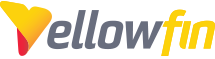
 The same question
The same question
Thanks, Simon. I’ve figured out how to get the “convert” approach working by turning off aggregation for the metric at the report level. This has solved my problem for now.
Andrew
From: Yellowfin Support <support@yellowfin.bi>
Date: Sunday, March 28, 2021 at 10:33 PM
To: Andrew Clauson <andrew@profinancial.bc.ca>
Subject: New Comment in "Formatting Axis Tick Values Based on the Underlying Data"
Thanks, Simon. I’ve figured out how to get the “convert” approach working by turning off aggregation for the metric at the report level. This has solved my problem for now.
Andrew
From: Yellowfin Support <support@yellowfin.bi>
Date: Sunday, March 28, 2021 at 10:33 PM
To: Andrew Clauson <andrew@profinancial.bc.ca>
Subject: New Comment in "Formatting Axis Tick Values Based on the Underlying Data"
Replies have been locked on this page!