Fields that are called ID
Answered
Morning,
when i select the table of infromation some of the fields are called ID. Which then gives them numbers instead of what the title is stating. An example:
I want to see all the categories the organisations are assigned to but i only have a category_ID as an option to pull accross into my record.
Can i create a calculated field that will change this so the titles appear not the numbers please? If so how?
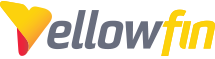
 The same question
The same question
Hi Tabitha,
Thanks for reaching out with your question. While the answer to your question can be somewhat data-specific, I'm guessing that your "ID" field is in actuality a foreign key which relates the table in question to another table.
If you were to create this join in your View, you could forgo using the ID itself, and instead use the related record from another table.
Here's an example of this:
I have a table, 'Component', which has the following fields:
I have in this table, 'LICENSE_ID'. This field is of a numeric value. What this numeric value represents is the primary key of the 'License' table:
This table also includes the text name of the license. What I need to do is join these tables together in order to display the actual text value in my reporting.
In this case, I'll do an INNER JOIN on the tables WHERE 'COMPONENT'.'LICENSE_ID' = 'LICENSE'.'ID':
This will allow me to use the 'LICENSE'.'NAME' field instead of the 'COMPONENT'.'LICENSE_ID' field:
This would be your best option in translating the ID to the appropriate field. If you're unsure as to whether this is an option, your DBA may be able to assist.
If you have an ID field that is NOT a foreign or primary key, it is possible to use Org Reference Codes for this field. This will allow you to convert specific values to other values. More information on setting those up are available here.
Let me know how it goes.
Thanks,
Ryan
Hi Tabitha,
Thanks for reaching out with your question. While the answer to your question can be somewhat data-specific, I'm guessing that your "ID" field is in actuality a foreign key which relates the table in question to another table.
If you were to create this join in your View, you could forgo using the ID itself, and instead use the related record from another table.
Here's an example of this:
I have a table, 'Component', which has the following fields:
I have in this table, 'LICENSE_ID'. This field is of a numeric value. What this numeric value represents is the primary key of the 'License' table:
This table also includes the text name of the license. What I need to do is join these tables together in order to display the actual text value in my reporting.
In this case, I'll do an INNER JOIN on the tables WHERE 'COMPONENT'.'LICENSE_ID' = 'LICENSE'.'ID':
This will allow me to use the 'LICENSE'.'NAME' field instead of the 'COMPONENT'.'LICENSE_ID' field:
This would be your best option in translating the ID to the appropriate field. If you're unsure as to whether this is an option, your DBA may be able to assist.
If you have an ID field that is NOT a foreign or primary key, it is possible to use Org Reference Codes for this field. This will allow you to convert specific values to other values. More information on setting those up are available here.
Let me know how it goes.
Thanks,
Ryan
Hi Tabitha,
I wanted to check in and see if my reply has helped.
Thanks,
Ryan
Hi Tabitha,
I wanted to check in and see if my reply has helped.
Thanks,
Ryan
Hi Ryan,
thank you for your response. I got stuck at the first hurdle as I couldn't find the table options that your screen shows.
Hi Ryan,
thank you for your response. I got stuck at the first hurdle as I couldn't find the table options that your screen shows.
Hi Tabitha,
This area will be accessed at a View level. If you do not have access to View editing, I recommend contacting your local IT Administrator or DBA. More information on View Management is available here. While in the View editor of the View you're working with, you should see the View Builder screen:
The left pane is a list of tables you can add to your View. Clicking the gear icon on the table(s) added to the canvas will give you the right hand pane where you can choose your columns.
I also would like to recommend some of the 'IT Admin Data Administrator' courses available for free on our Yellowfin University if you are tasked with creating Views for your report building.
Does this help?
Thanks,
Ryan
Hi Tabitha,
This area will be accessed at a View level. If you do not have access to View editing, I recommend contacting your local IT Administrator or DBA. More information on View Management is available here. While in the View editor of the View you're working with, you should see the View Builder screen:
The left pane is a list of tables you can add to your View. Clicking the gear icon on the table(s) added to the canvas will give you the right hand pane where you can choose your columns.
I also would like to recommend some of the 'IT Admin Data Administrator' courses available for free on our Yellowfin University if you are tasked with creating Views for your report building.
Does this help?
Thanks,
Ryan
Hi Tabitha,
I wanted to check in and see if my reply has thoroughly answered your questions. If I don't hear back I'll presume this is the case and mark this as Answered.
Thanks,
Ryan
Hi Tabitha,
I wanted to check in and see if my reply has thoroughly answered your questions. If I don't hear back I'll presume this is the case and mark this as Answered.
Thanks,
Ryan
all good here. Thank you
all good here. Thank you
Hi Tabitha,
You're welcome! Please don't hesitate to reach out with further questions or issues.
Thanks,
Ryan
Hi Tabitha,
You're welcome! Please don't hesitate to reach out with further questions or issues.
Thanks,
Ryan
Replies have been locked on this page!