Creating Pie Chart
Answered
I must be missing something. I have two metrics Cost and Margin and I want to create a Pie chart out of these. One piece Cost the other Margin. What am I missing that I can't get this set up?
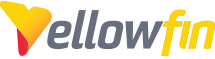
 The same question
The same question
Hi Chad,
The process to create a pie chart out of two metrics is as simple as dragging them both into the builder, so I doubt that you are missing anything. What exactly isn't working?
Are you receiving any errors?
Is it not looking the way you intend?
If you have any screenshots that would help me understand where you are at in the process, I might be able to offer more specific advice.
Regards,
Nathan
Hi Chad,
The process to create a pie chart out of two metrics is as simple as dragging them both into the builder, so I doubt that you are missing anything. What exactly isn't working?
Are you receiving any errors?
Is it not looking the way you intend?
If you have any screenshots that would help me understand where you are at in the process, I might be able to offer more specific advice.
Regards,
Nathan
Replies have been locked on this page!