Advanced function : SUM ? AVG ?
Answered
Hi there,
I often use advanced functions to compute data, and I mainly use those allowing to divide a column by another.
However I'm often stuck with the totals : if I have a column C which show A / B, I want to have at the bottom of my report, under the column C a total which Is SUM(A) / SUM(B).
How can I achieve that ?
Thanks
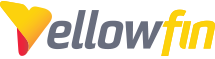
 The same question
The same question
To calculate the total of the division of two columns in your report, you can use a combination of the SUM() and DIVIDE() functions in your spreadsheet software. Here's a general approach:
1. Ensure that your spreadsheet has columns for A, B, and C, where column C represents the division of A by B.
2. In a new cell at the bottom of column A, use the SUM() function to calculate the sum of all values in column A. For example, if your data in column A spans from A2 to A10, the formula would be: `=SUM(A2:A10)`.
3. In a new cell at the bottom of column B, use the SUM() function to calculate the sum of all values in column B. For example, if your data in column B spans from B2 to B10, the formula would be: `=SUM(B2:B10)`.
4. In a new cell at the bottom of column C, use the DIVIDE() function to calculate the total division of the sums. Divide the sum of column A by the sum of column B. For example: `=DIVIDE(SUM(A2:A10), SUM(B2:B10))`.
By using the SUM() function to calculate the sums of columns A and B, and then applying the DIVIDE() function to those sums, you can obtain the desired total of the division in column C. Run 3
To calculate the total of the division of two columns in your report, you can use a combination of the SUM() and DIVIDE() functions in your spreadsheet software. Here's a general approach:
1. Ensure that your spreadsheet has columns for A, B, and C, where column C represents the division of A by B.
2. In a new cell at the bottom of column A, use the SUM() function to calculate the sum of all values in column A. For example, if your data in column A spans from A2 to A10, the formula would be: `=SUM(A2:A10)`.
3. In a new cell at the bottom of column B, use the SUM() function to calculate the sum of all values in column B. For example, if your data in column B spans from B2 to B10, the formula would be: `=SUM(B2:B10)`.
4. In a new cell at the bottom of column C, use the DIVIDE() function to calculate the total division of the sums. Divide the sum of column A by the sum of column B. For example: `=DIVIDE(SUM(A2:A10), SUM(B2:B10))`.
By using the SUM() function to calculate the sums of columns A and B, and then applying the DIVIDE() function to those sums, you can obtain the desired total of the division in column C. Run 3
Replies have been locked on this page!