How do I apply an access filter override?
Completed
I am following the documentation here to apply an override for access filters. It tells you to run the insert statement, which i have done, but it seems like maybe there is another step I should take to apply the override code.
How do I apply the code I just created?
If this access filter is in multiple client organization, do I need to run the insert statemetn for each org or jsut the parent level?
Thanks,
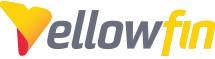
 The same question
The same question
Can someone please help me with applying the override? It is critical we get this done soon. What do I do after I run the insert statement?
Thanks!
Can someone please help me with applying the override? It is critical we get this done soon. What do I do after I run the insert statement?
Thanks!
Hello Carly,
Thank you for reaching out to yellowfin support,
Enabling the overriding functionality Before you can use a code to override the access filters, you will need to enable this functionality. This is done by adding the following SQL query into the configuration table in your database:
INSERT INTO Configuration VALUES (1,'SYSTEM','SOURCEFILTERWILDCARD','%');
In the above example, ‘1’ signifies the primary organization ID, and ‘%’ the override code. You can specify this code value with any character or sequence of characters to define a code. For example, ‘no_filters’.
Note: After adding this query, restart your Yellowfin instance to enable this functionality.
you should only insert a single row into the configuration table as SOURCEFILTERWILDCARD, only one override code should be created & that the chosen override code (in my example "NoFilter") then needs to be assigned to each of the user accounts that need to override access filters. Any user accounts that are then assigned the defined SOURCEFILTERWILDCARD override code (in my example "NoFilter") can then run the reports unrestricted.
Regards
Nishant
Hello Carly,
Thank you for reaching out to yellowfin support,
Enabling the overriding functionality Before you can use a code to override the access filters, you will need to enable this functionality. This is done by adding the following SQL query into the configuration table in your database:
INSERT INTO Configuration VALUES (1,'SYSTEM','SOURCEFILTERWILDCARD','%');
In the above example, ‘1’ signifies the primary organization ID, and ‘%’ the override code. You can specify this code value with any character or sequence of characters to define a code. For example, ‘no_filters’.
Note: After adding this query, restart your Yellowfin instance to enable this functionality.
you should only insert a single row into the configuration table as SOURCEFILTERWILDCARD, only one override code should be created & that the chosen override code (in my example "NoFilter") then needs to be assigned to each of the user accounts that need to override access filters. Any user accounts that are then assigned the defined SOURCEFILTERWILDCARD override code (in my example "NoFilter") can then run the reports unrestricted.
Regards
Nishant
Hi Nishant,
Im afraid I was not cler. I have already run this insert statement and restarted my Yellowfin instance.
When you say "it then needs to be assigned to each of the user accounts that need to override access filters". How are you assigning it to each user account?
Hi Nishant,
Im afraid I was not cler. I have already run this insert statement and restarted my Yellowfin instance.
When you say "it then needs to be assigned to each of the user accounts that need to override access filters". How are you assigning it to each user account?
Another question is how do I apply the override to users that are in the parent org? These are system admin users of YF and are the ones building the reports. They do not necessarily have entries/records in the data source
Another question is how do I apply the override to users that are in the parent org? These are system admin users of YF and are the ones building the reports. They do not necessarily have entries/records in the data source
Hello Carly,
Thank you for quick response,
To assign it the user accounts you need to click on the existing access filter under admin console--- data source---access filters.
Open the access filter and manually add the user that you wanted to be able to override the access filters and assign the reference id. To clarify a bit as to what an Access Filter does, it limits the data a user can see based on the assigned reference type. Once you've created your access filter, you need to assign it to the field you've based your 'Reference Type' on.
Regards
Nishant
Hello Carly,
Thank you for quick response,
To assign it the user accounts you need to click on the existing access filter under admin console--- data source---access filters.
Open the access filter and manually add the user that you wanted to be able to override the access filters and assign the reference id. To clarify a bit as to what an Access Filter does, it limits the data a user can see based on the assigned reference type. Once you've created your access filter, you need to assign it to the field you've based your 'Reference Type' on.
Regards
Nishant
Hi Nishant,
Thank you for your quick reply! How do I manually add the user that I wnt to be ble to everride the access filter?
Hi Nishant,
Thank you for your quick reply! How do I manually add the user that I wnt to be ble to everride the access filter?
Hello Carly,
I hope all is well,
This would all depend on how you have set up the access filter. Is this Manual? SQL? or CSV?
Regards,
Nishant
Hello Carly,
I hope all is well,
This would all depend on how you have set up the access filter. Is this Manual? SQL? or CSV?
Regards,
Nishant
I m using an SQL statement. What do you men by "Updtes in the source"? Here is the sql statement. Can you please tell me what I need to change to apply the overrride?
SELECT
'EMAIL' AS IdentifierType,
email AS Identifier,
'Organization_Id' AS ReferenceType,
organisation_id AS ReferenceID
FROM filter_users
WHERE filter_users.group is not null
I m using an SQL statement. What do you men by "Updtes in the source"? Here is the sql statement. Can you please tell me what I need to change to apply the overrride?
SELECT
'EMAIL' AS IdentifierType,
email AS Identifier,
'Organization_Id' AS ReferenceType,
organisation_id AS ReferenceID
FROM filter_users
WHERE filter_users.group is not null
I was able to get a walkthrough of how to do this from our YF Implementation lead. We can close this ticket
I was able to get a walkthrough of how to do this from our YF Implementation lead. We can close this ticket
Hello Carly,
Thank you for the updates,
It was great working with you. Feel welcome to reach out to Yellowfin support as and when you need any further assistance, we would be happy to help.
Regards
Nishant
Hello Carly,
Thank you for the updates,
It was great working with you. Feel welcome to reach out to Yellowfin support as and when you need any further assistance, we would be happy to help.
Regards
Nishant
Replies have been locked on this page!