Show client specific data in reports when i have data from multiple clients.
Answered
Hi,
I have data from multiple clients(There is a Column With Client Identification in my view) while opening reports I need to view data of the only Login Client. Is it possible to change filter's default value dynamically so I can only view records of Login Client?
Regards
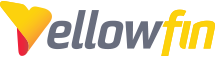
 The same question
The same question
Hello Sukhwinder,
Is your system setup to use Client Orgs?
If so, I have a short guide here on how to filter a report by client org ID:
I have also recorded a video showing this in action and how to configure it.
Video URL :
https://youtu.be/m6-K_neuw-0
if you are not using Client Orgs, then you would have to use an access filter that is dependent on the clients email address.
This is possible, but more complicated.
Here is our wiki documentation on access filters: http://wiki.yellowfin.com.au/display/USER73/Access+Filters
Best regards,
Pete
Hello Sukhwinder,
Is your system setup to use Client Orgs?
If so, I have a short guide here on how to filter a report by client org ID:
I have also recorded a video showing this in action and how to configure it.
Video URL :
https://youtu.be/m6-K_neuw-0
if you are not using Client Orgs, then you would have to use an access filter that is dependent on the clients email address.
This is possible, but more complicated.
Here is our wiki documentation on access filters: http://wiki.yellowfin.com.au/display/USER73/Access+Filters
Best regards,
Pete
Hello Sukhwinder,
Is your system setup to use Client Orgs?
If so, I have a short guide here on how to filter a report by client org ID:
I have also recorded a video showing this in action and how to configure it.
Video URL :
https://youtu.be/m6-K_neuw-0
if you are not using Client Orgs, then you would have to use an access filter that is dependent on the clients email address.
This is possible, but more complicated.
Here is our wiki documentation on access filters: http://wiki.yellowfin.com.au/display/USER73/Access+Filters
Best regards,
Pete
Hello Sukhwinder,
Is your system setup to use Client Orgs?
If so, I have a short guide here on how to filter a report by client org ID:
I have also recorded a video showing this in action and how to configure it.
Video URL :
https://youtu.be/m6-K_neuw-0
if you are not using Client Orgs, then you would have to use an access filter that is dependent on the clients email address.
This is possible, but more complicated.
Here is our wiki documentation on access filters: http://wiki.yellowfin.com.au/display/USER73/Access+Filters
Best regards,
Pete
Replies have been locked on this page!