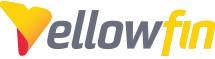Yes! It's possible to connect to Google BigQuery with Yellowfin. While this is a bit more involved of a process than some other data sources, this guide will help you accomplish it!
Follow these steps:
- Download the JDBC-4.2 from:
https://cloud.google.com/bigquery/partners/simba-drivers/- There is no need to decompress the file, rather, it is important to note you will need to change the extension of the .zip to .yfp
- Use the plugin manager of Yellowfin to import the entire .yfp file in order to access the JDBC driver.
- If you haven't already, create a service account for your Google BigQuery project. Then download the service account password file, preferably in .p12 format and remember where you place it. It doesn't need to be in the file system of Yellowfin, however, you need to provide the full path to the file.
- Now you can create a new data source in Yellowfin using the following settings:
Some things to note:
- Make sure the project name is case-sensitive.
- Username and password are not required.
- Test your connection!
Potential problems:
- If you have issues using the BigQuery Database type, you can try creating a Database Connection using the Generic JDBC Database connection, and manually creating the connection URL in the format:
jdbc:bigquery://https://www.googleapis.com/bigquery/v2:443;ProjectId=[Project];OAuthType=[OAuthType];OAuthServiceAcctEmail=[OAuthEmail];OAuthPvtKeyPath=[KeyPath];
- Additionally, try using the JDBC-4.1 version of the Driver (1001) instead of the 4.2 version Drivers found here, again using the Generic JDBC Connection.
- If you have errors relating to the use of the JSON key file, try recreating the key file as a .p12 file instead.