Custom Login Page
Answered
Nice Day!
Today I was asked to customize the login session of the application, I did everything that this link
http://wiki.yellowfin.com.au/display/USER72/Custom+Login+Page describes however in step 3 section b says that also edit a line of code which I can not find in the file "Index_mi.jsp" That I am modified for the new login, they could help me orienting me more thoroughly as I could create a new Login page, if they have more specific documentation I would be very grateful,
Regards
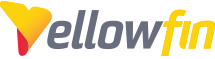
 The same question
The same question
Hi Hair,
The only two lines that you will need to change within the index_mi.jsp page are:
and
Please let me know if this works for you, or if you have any additional questions!
Regards,
Nathan
Hi Hair,
The only two lines that you will need to change within the index_mi.jsp page are:
and
Please let me know if this works for you, or if you have any additional questions!
Regards,
Nathan
Thanks Nathan
I will be testing the solution that you gave me as soon as I have a result I tell you, another thing that I also need is to change the login links in this case the Footer, since I was asked to link to an internal page and not to the page Of you "https://www.yellowfinbi.com" but you could not find the file that contains that link, if you could support me with this subject too, or as I mentioned earlier a more detailed documentation on how to completely modify the beginning of The application (links, Images, References, etc).
Thank you in advance for your support and I look forward to your greetings.
Thanks Nathan
I will be testing the solution that you gave me as soon as I have a result I tell you, another thing that I also need is to change the login links in this case the Footer, since I was asked to link to an internal page and not to the page Of you "https://www.yellowfinbi.com" but you could not find the file that contains that link, if you could support me with this subject too, or as I mentioned earlier a more detailed documentation on how to completely modify the beginning of The application (links, Images, References, etc).
Thank you in advance for your support and I look forward to your greetings.
Hi Hair,
Unfortunately, you have found all of the documentation we have on this. The footer link is defined in the following code (~line 334 of the example):
This is basically just defining an area (div) and placing the StandardFooter.jsp file into it.
To customize this, I would recommend simply writing your own HTML in this spot that defines any links you wish to use. For example:
Please let me know if this works for you.
Regards,
Nathan
Hi Hair,
Unfortunately, you have found all of the documentation we have on this. The footer link is defined in the following code (~line 334 of the example):
This is basically just defining an area (div) and placing the StandardFooter.jsp file into it.
To customize this, I would recommend simply writing your own HTML in this spot that defines any links you wish to use. For example:
Please let me know if this works for you.
Regards,
Nathan
Hi Nathan
Sorry for being answered, your answer helped me a lot, with this I was solved my problem thank you very muchRegards
Hi Nathan
Sorry for being answered, your answer helped me a lot, with this I was solved my problem thank you very muchRegards
Hi Hair,
No problem and glad to hear you got it working!
Regards,
Nathan
Hi Hair,
No problem and glad to hear you got it working!
Regards,
Nathan
Replies have been locked on this page!